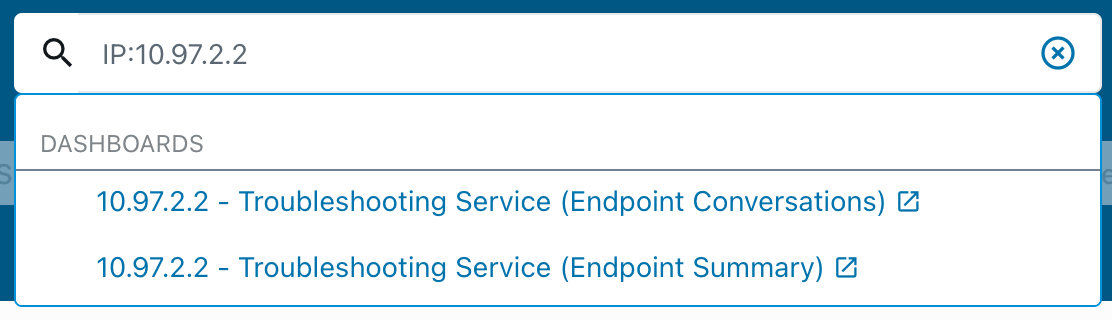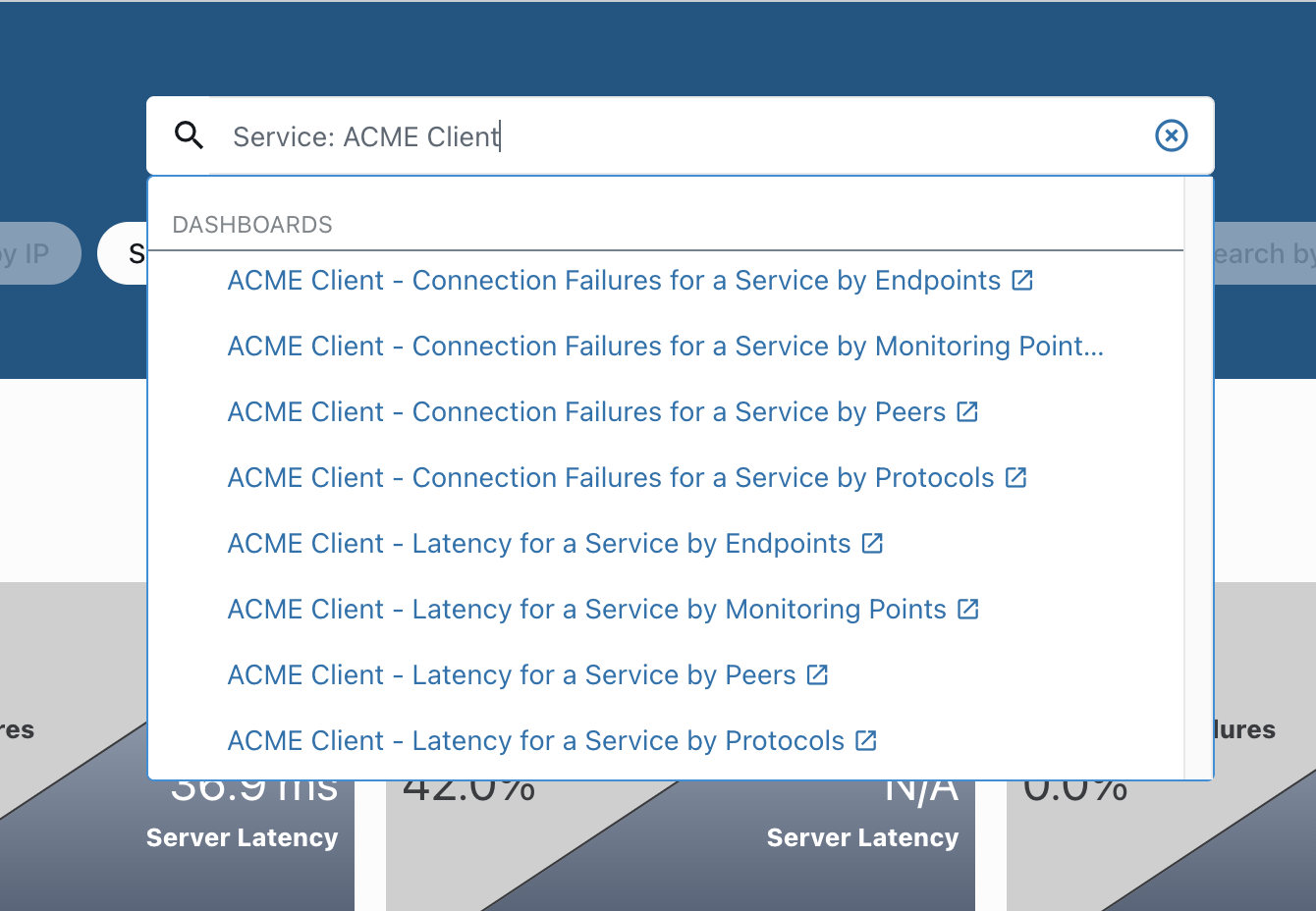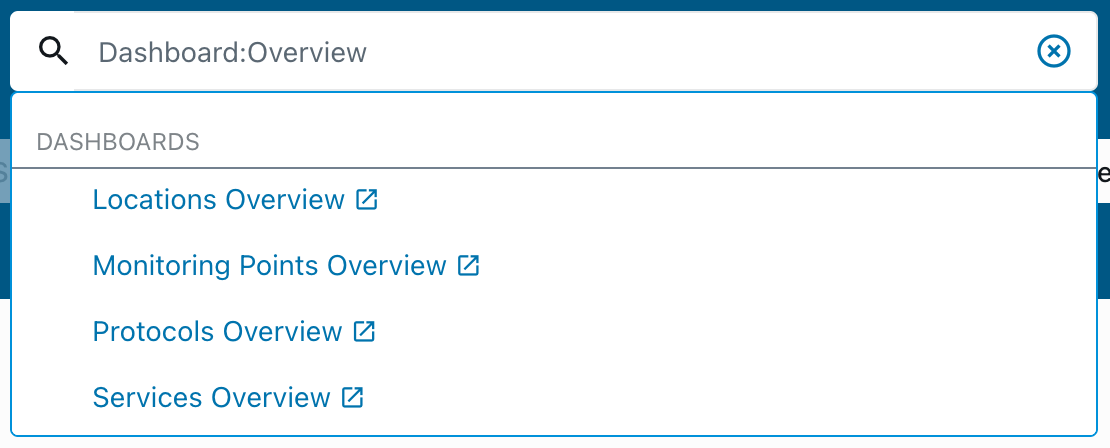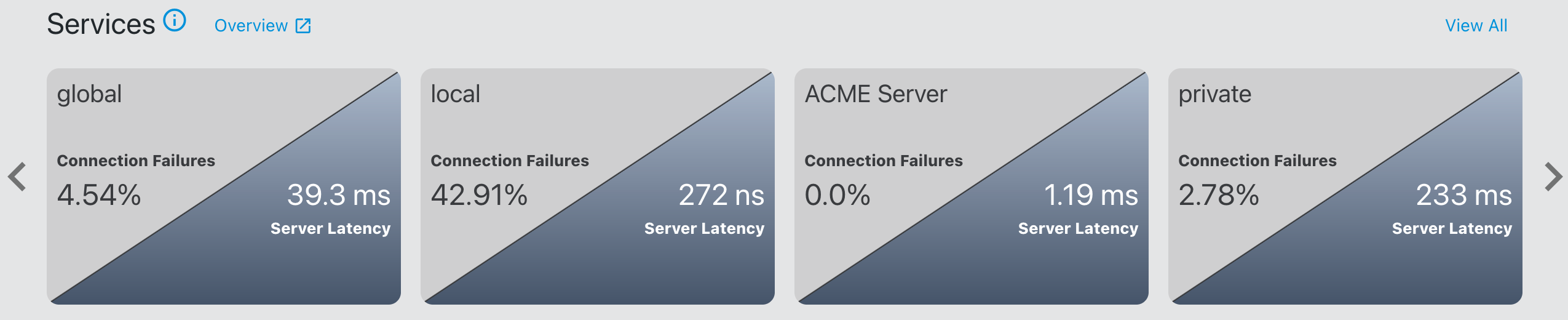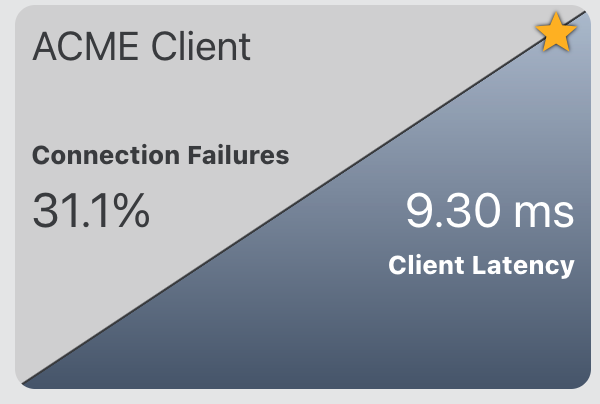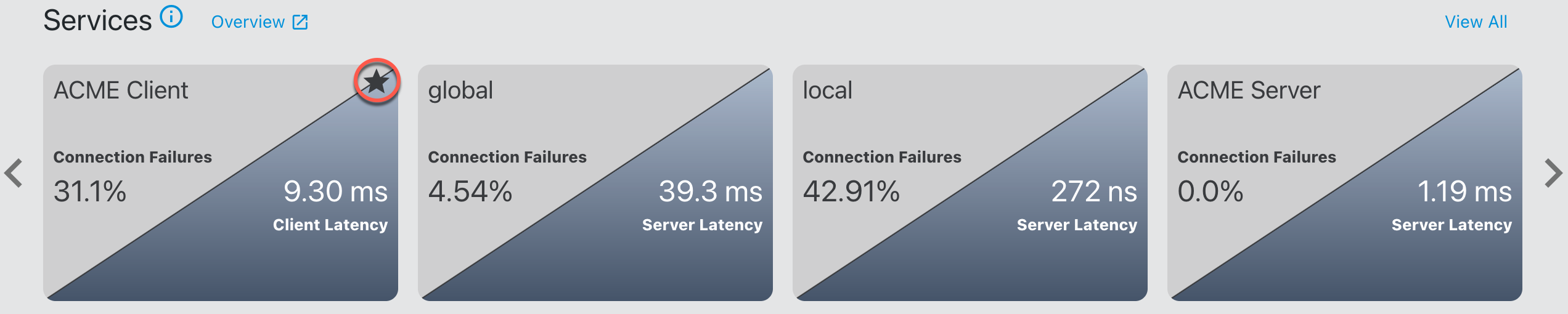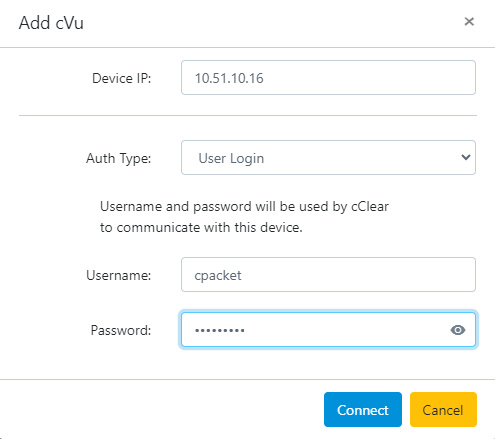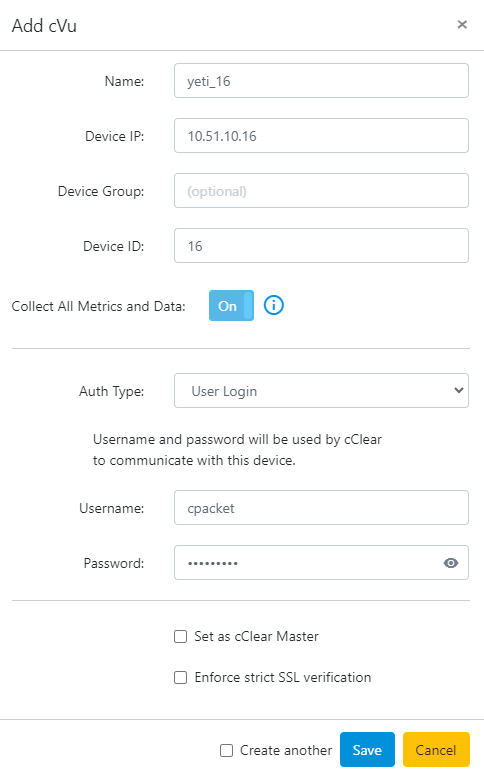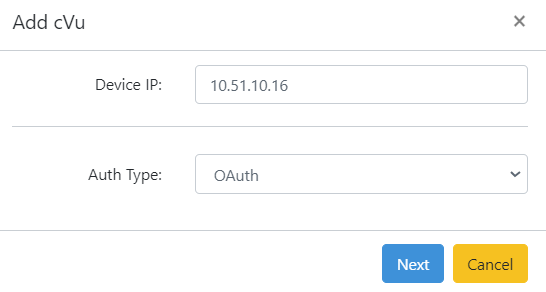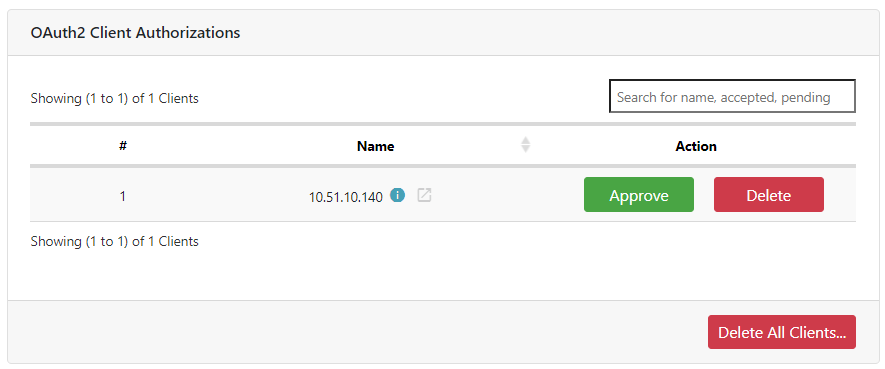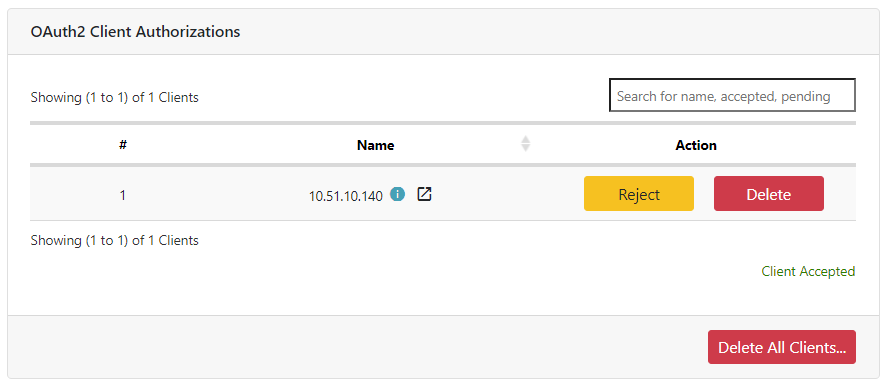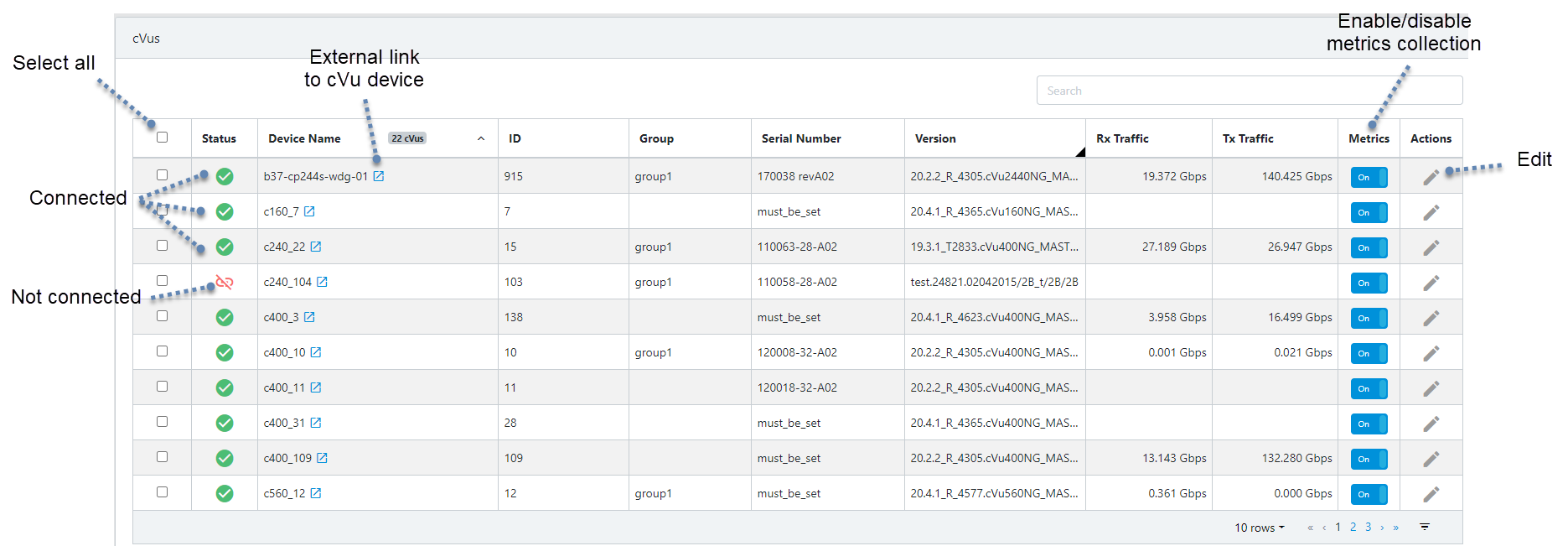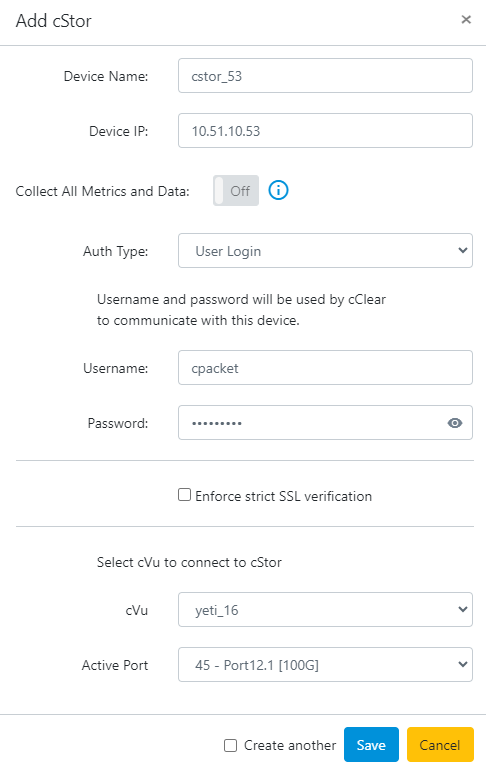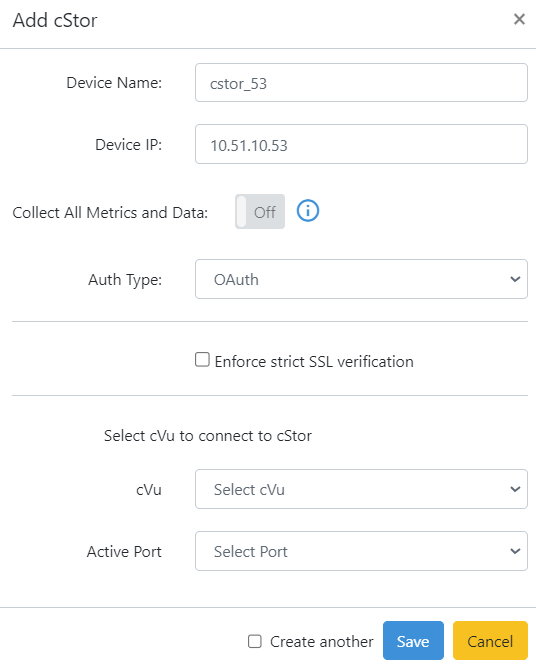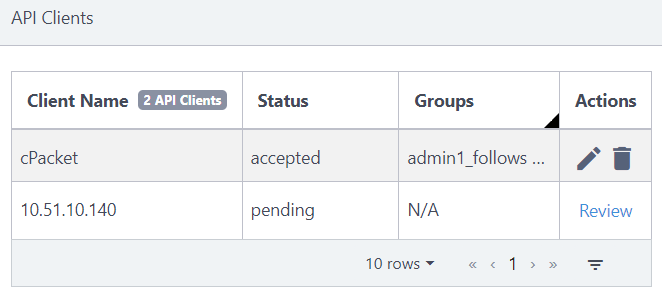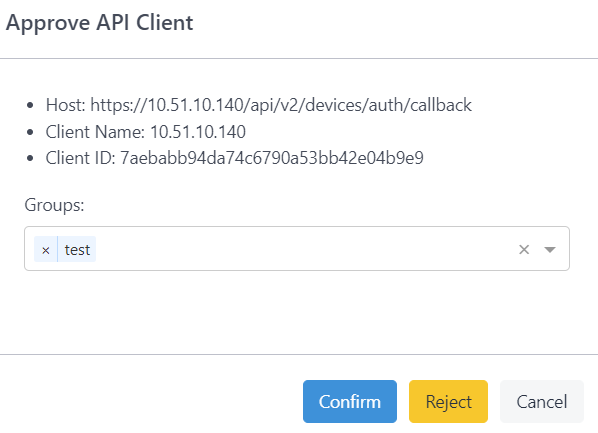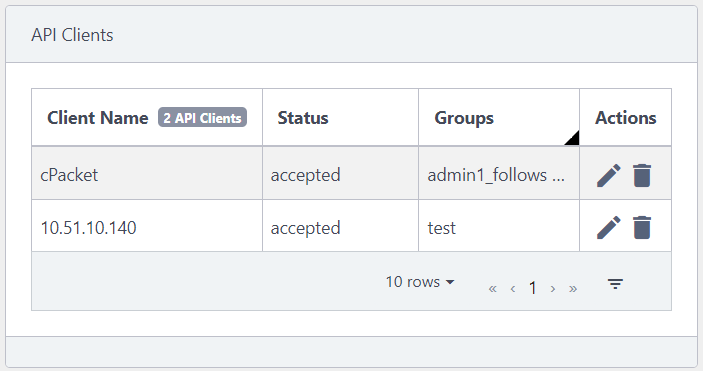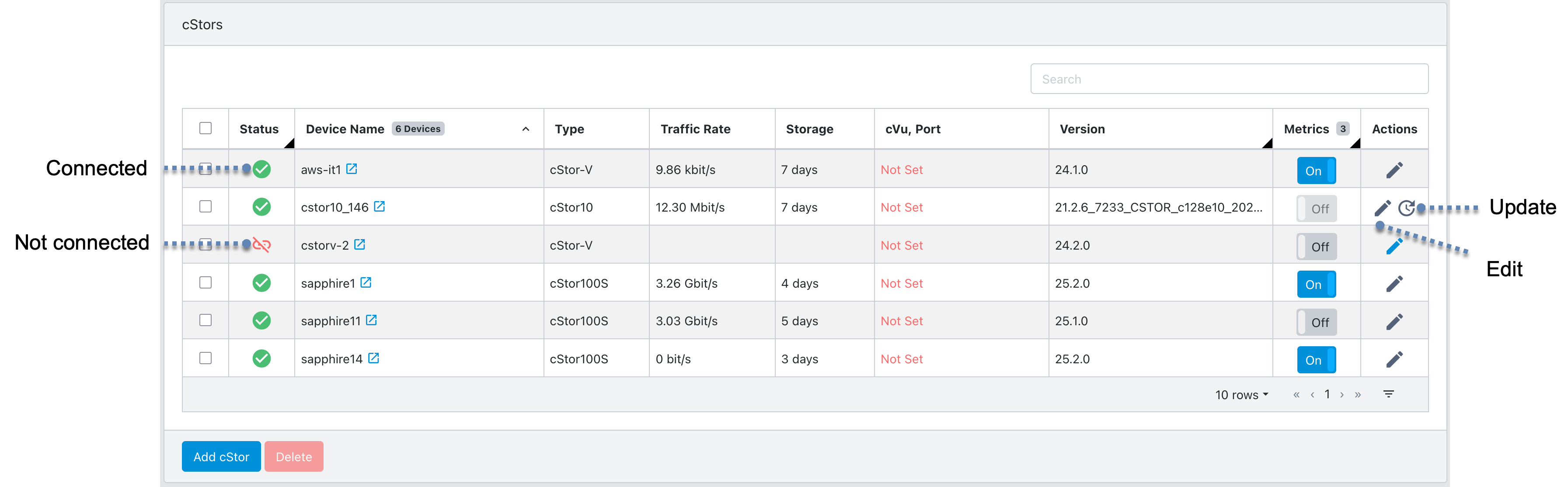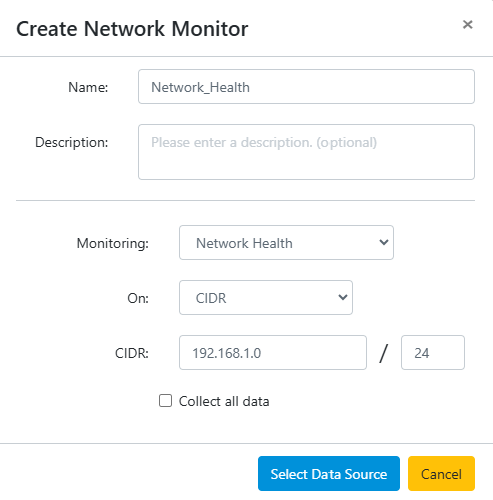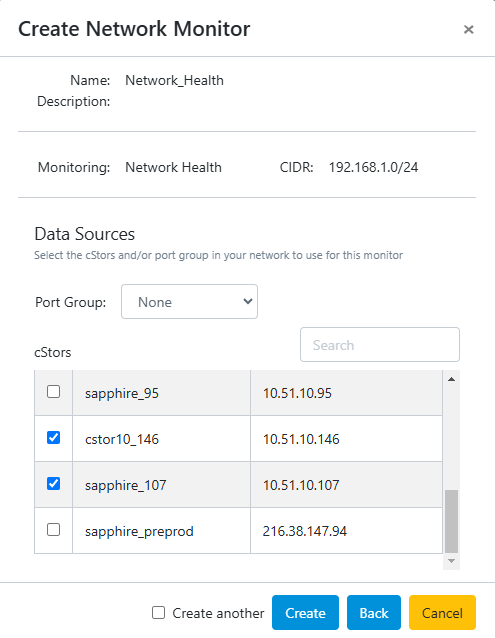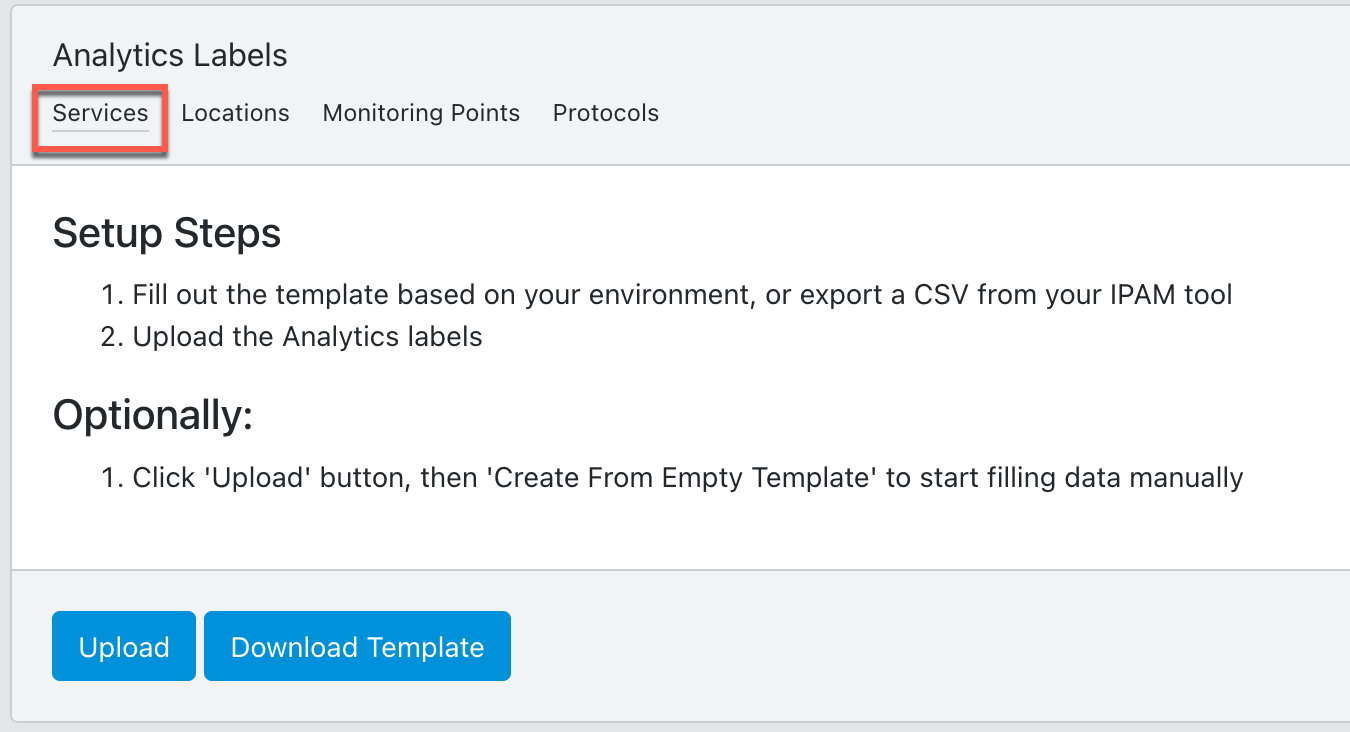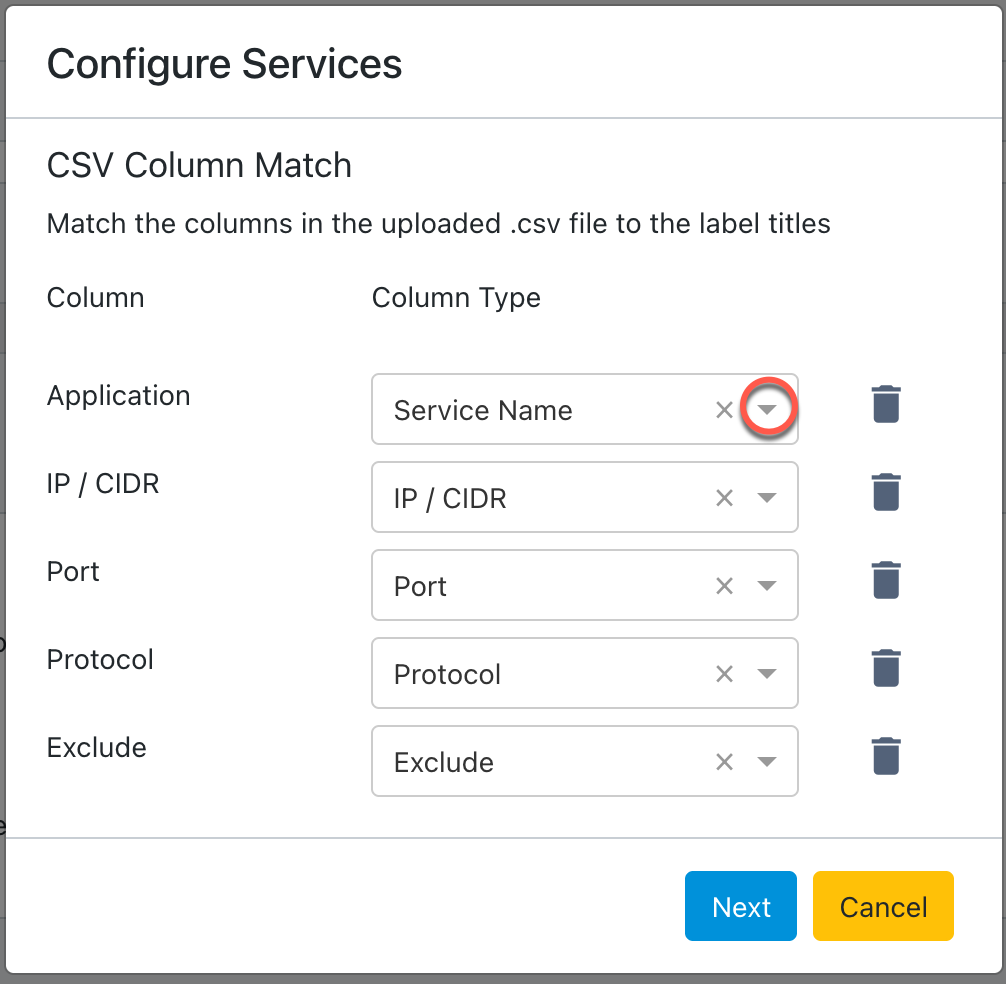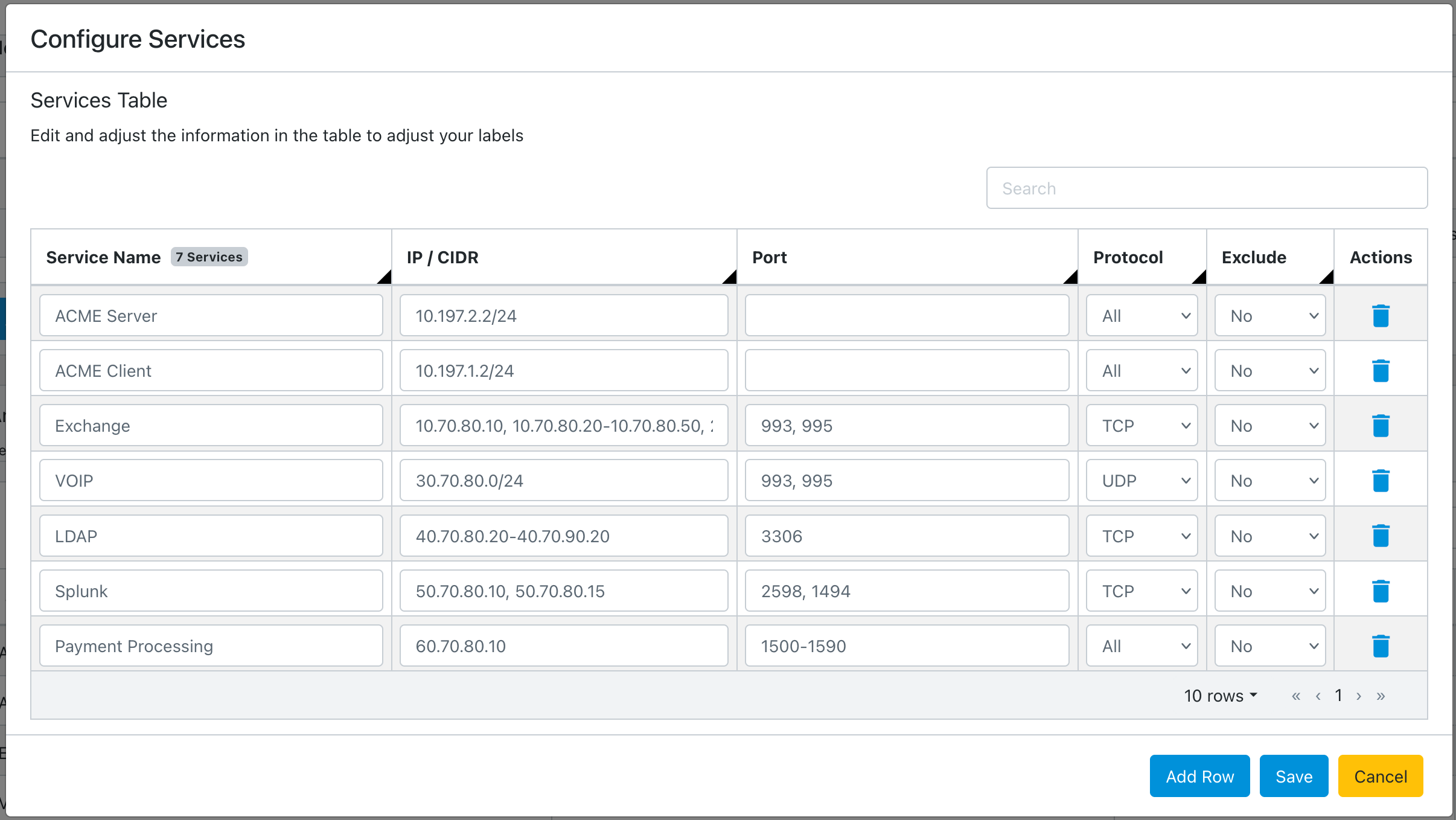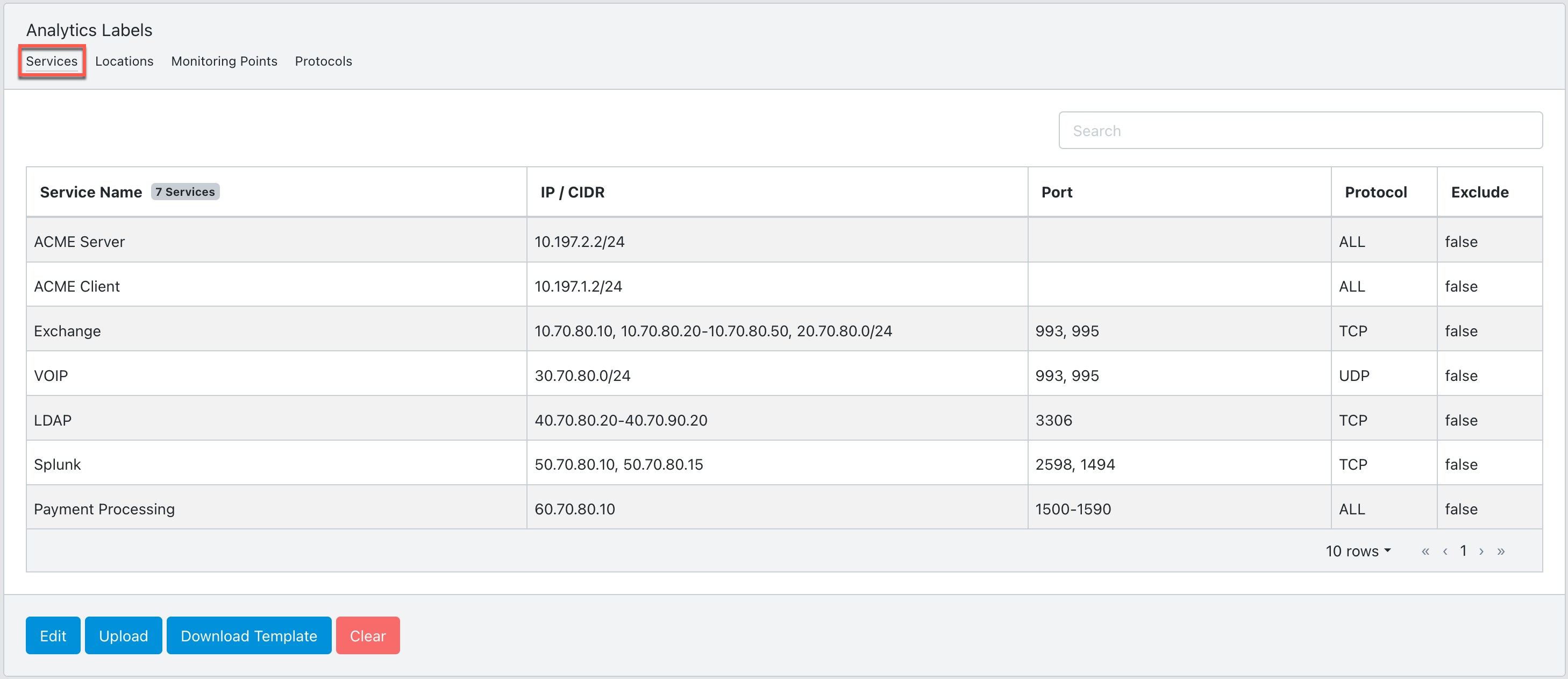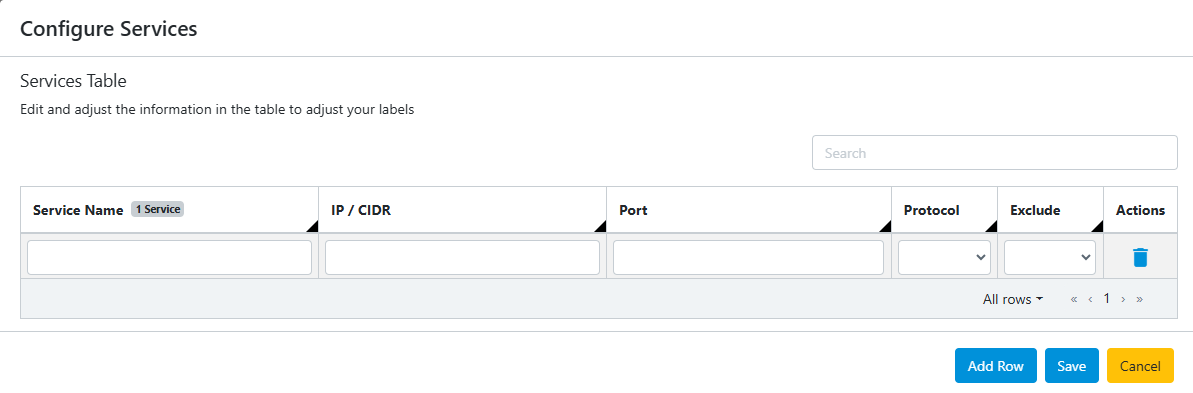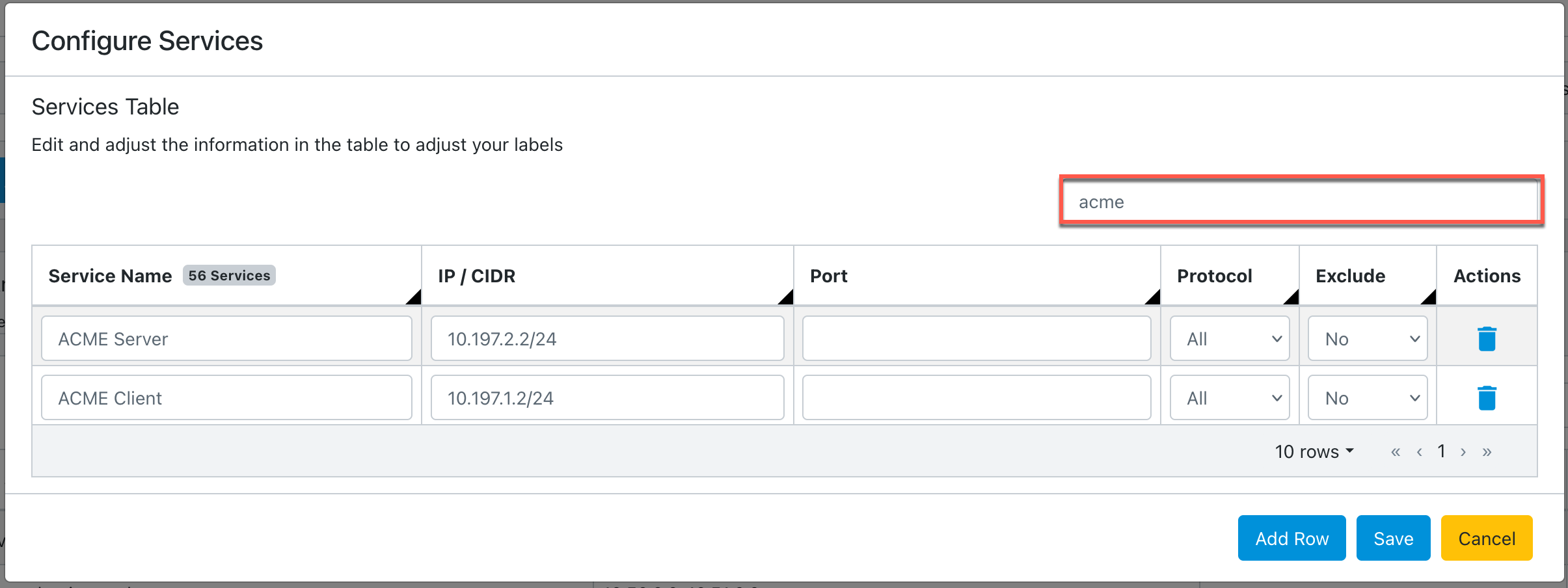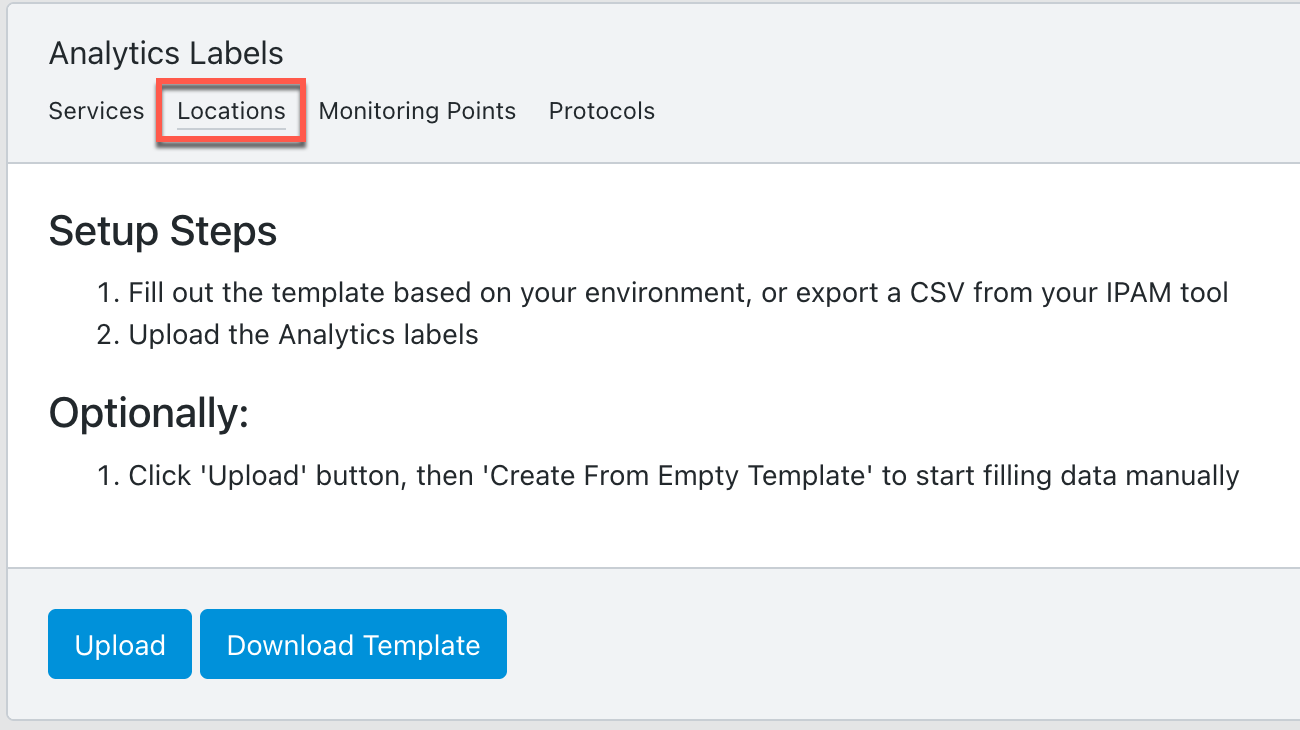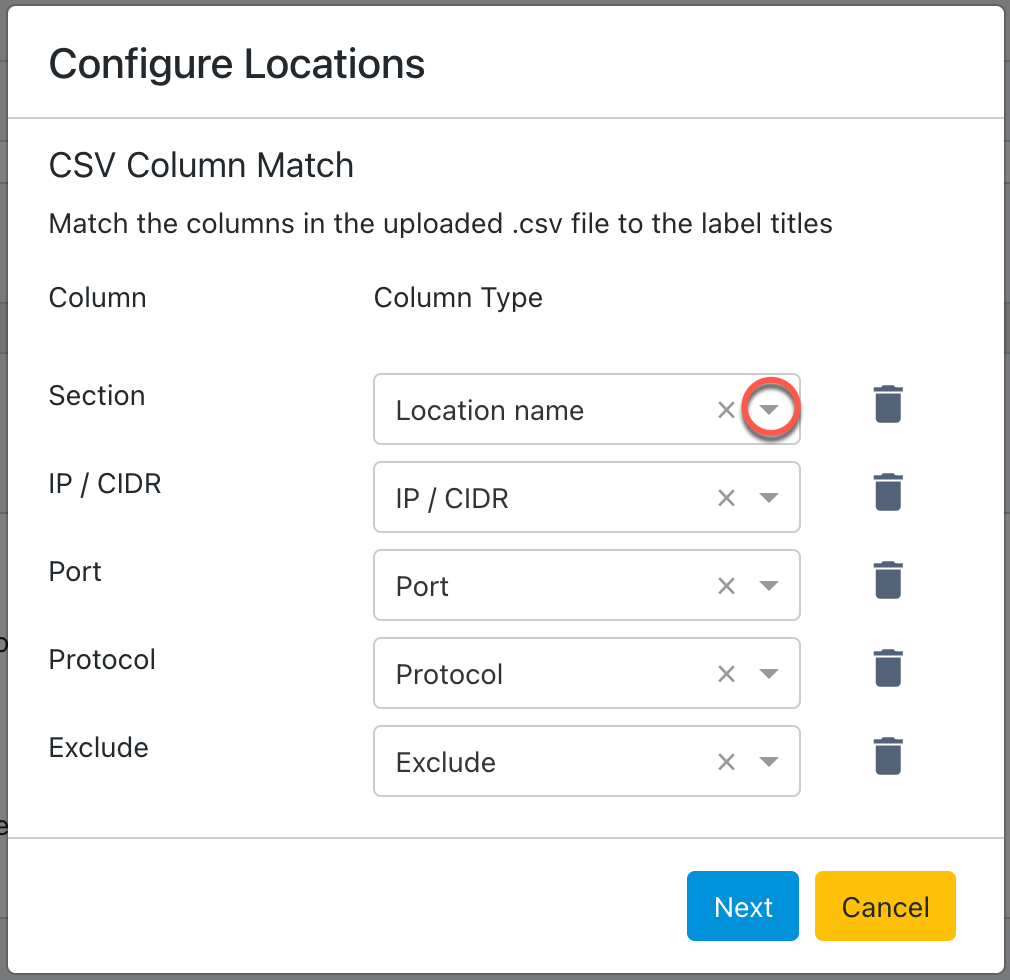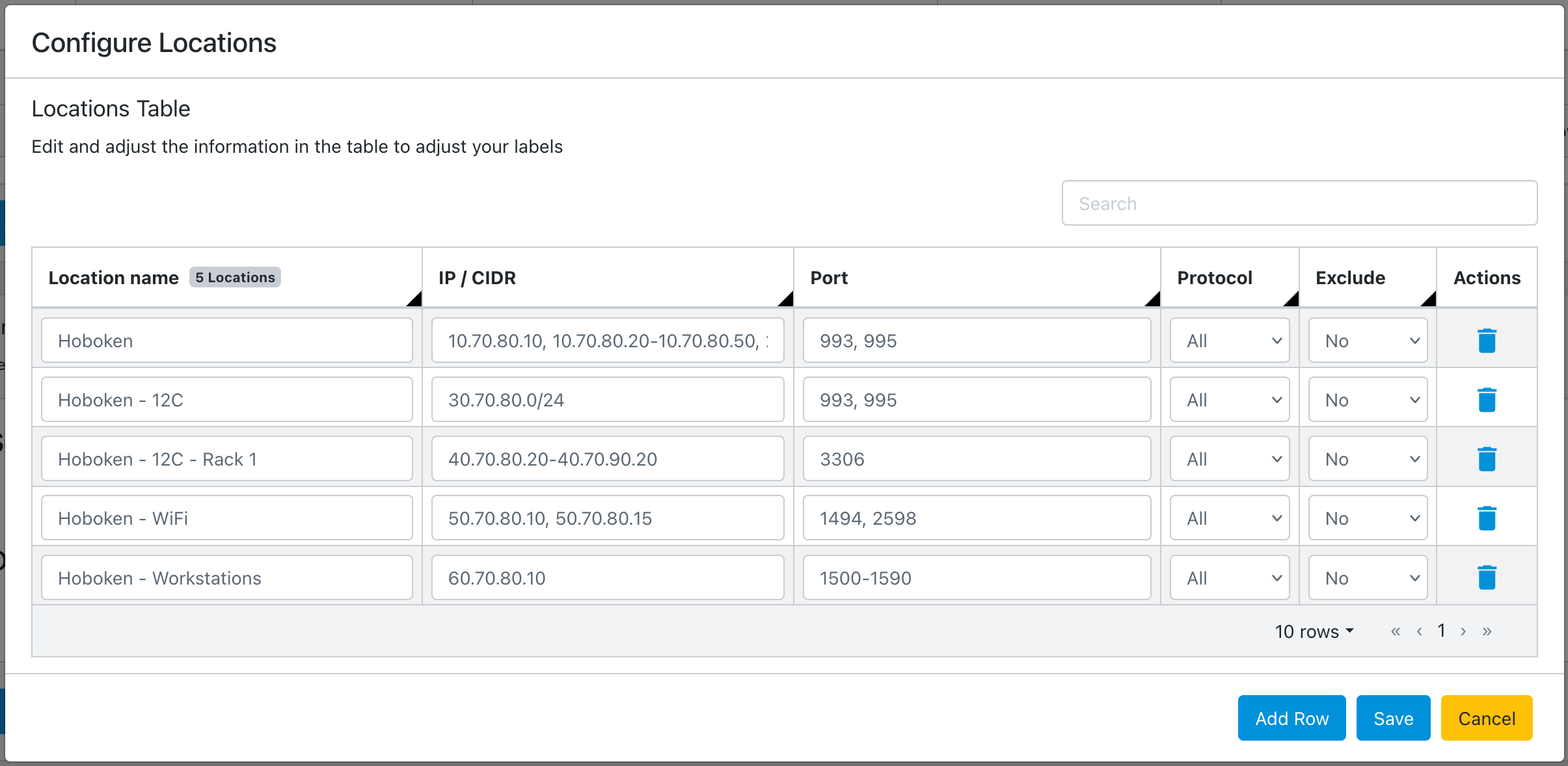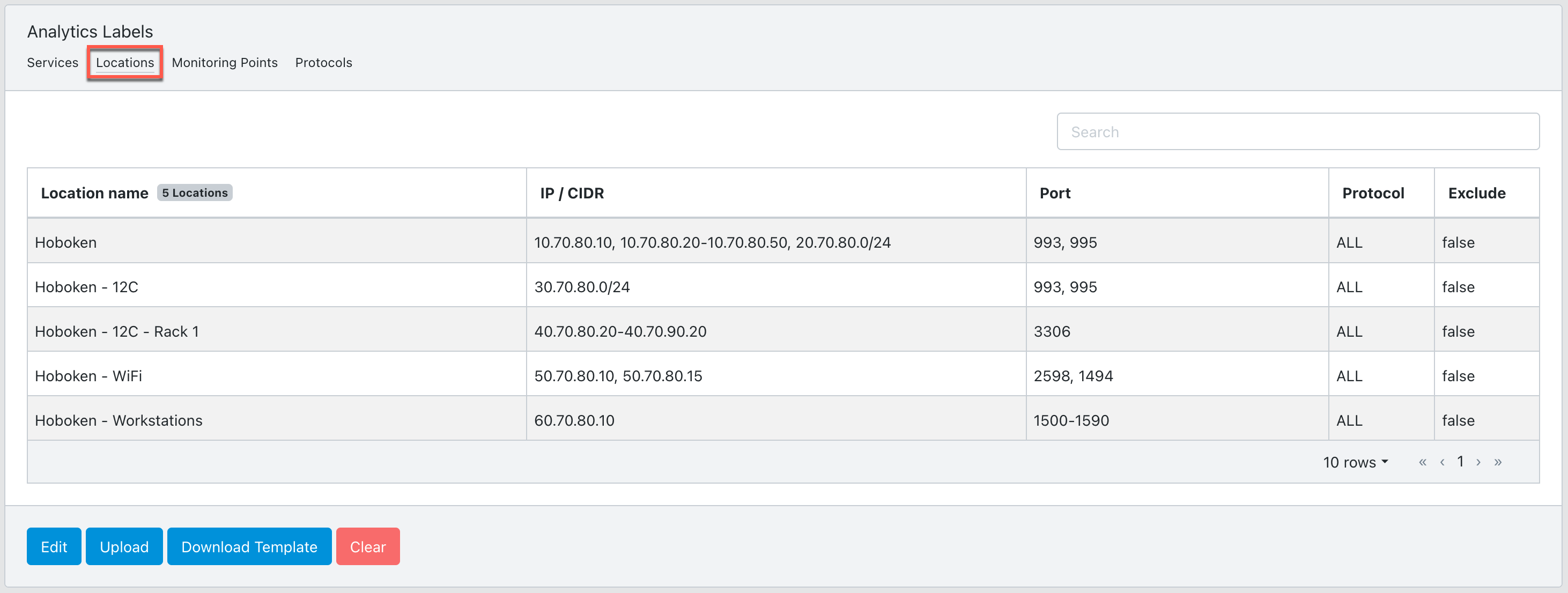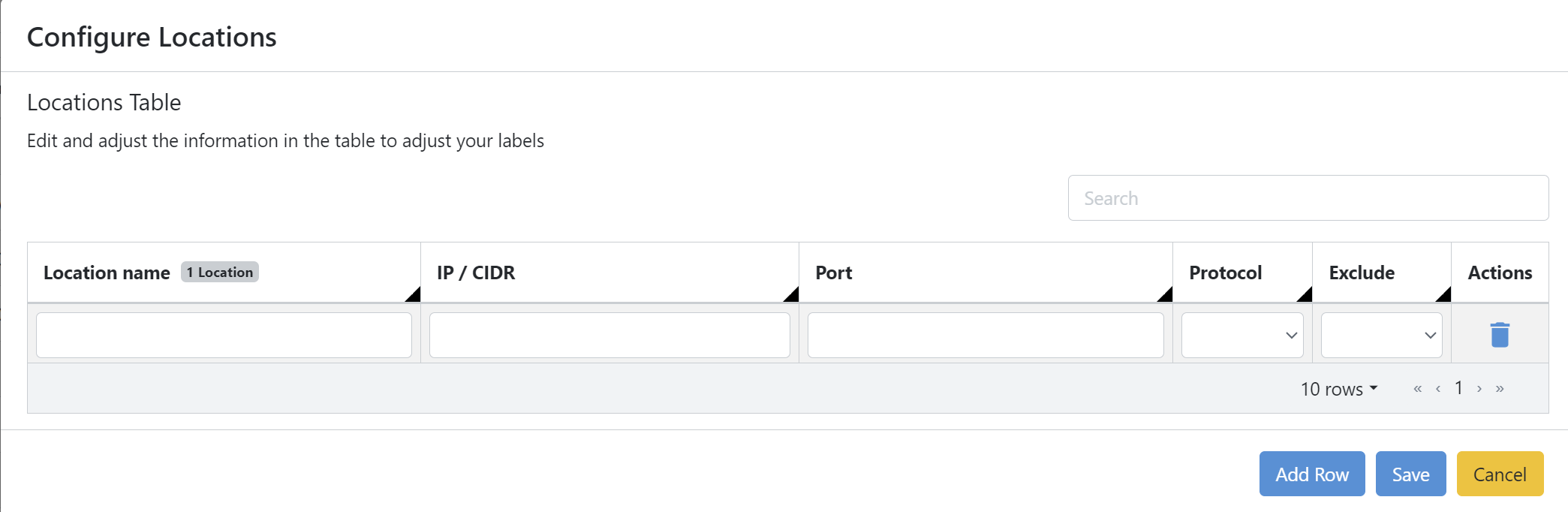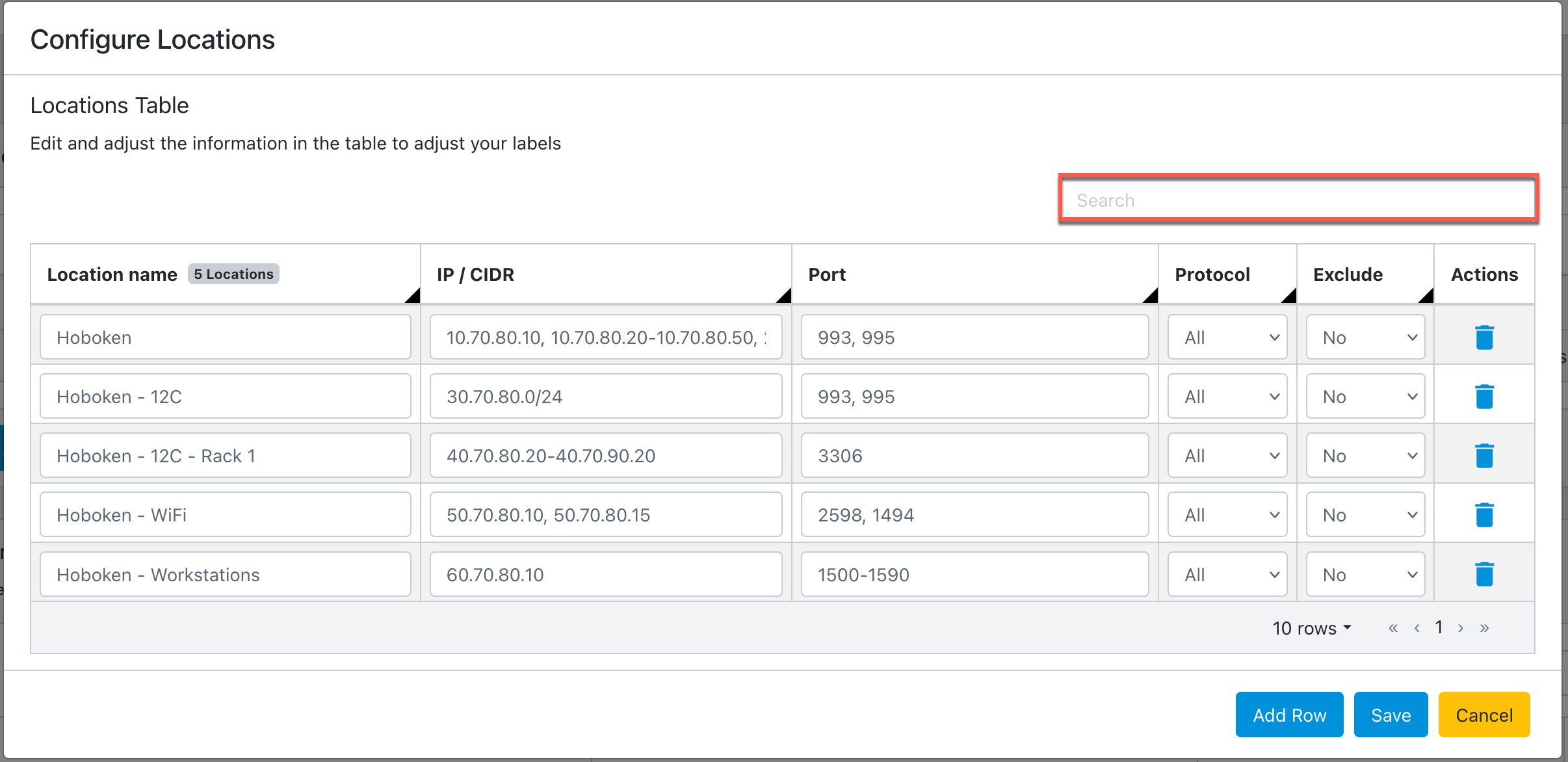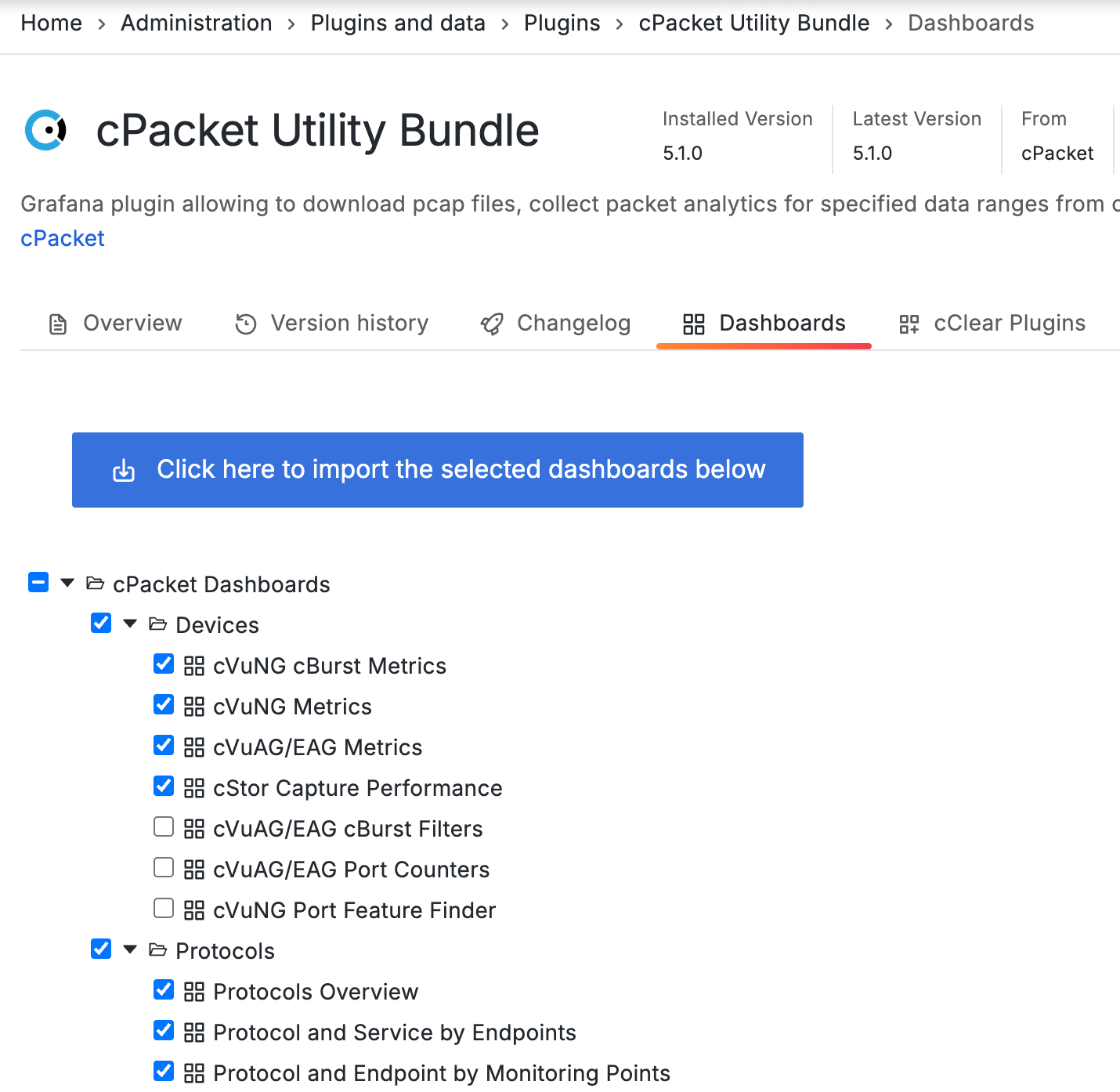3. Observability home page
The Observability home page is a collection of metrics that allow you to monitor your network across various user-defined groups, such as services, locations, monitoring points, protocols, and devices. These metrics provide insights into your network's critical traffic, presenting key data and directly linking to dashboard workflows for in-depth analysis. To find out more about these workflows, see the Explore the workflows.
Each tile on this page corresponds to an analytics label or device you monitor in cClear. By default, the tiles display the top metrics based on the highest session activity recorded in the last 24 hours.
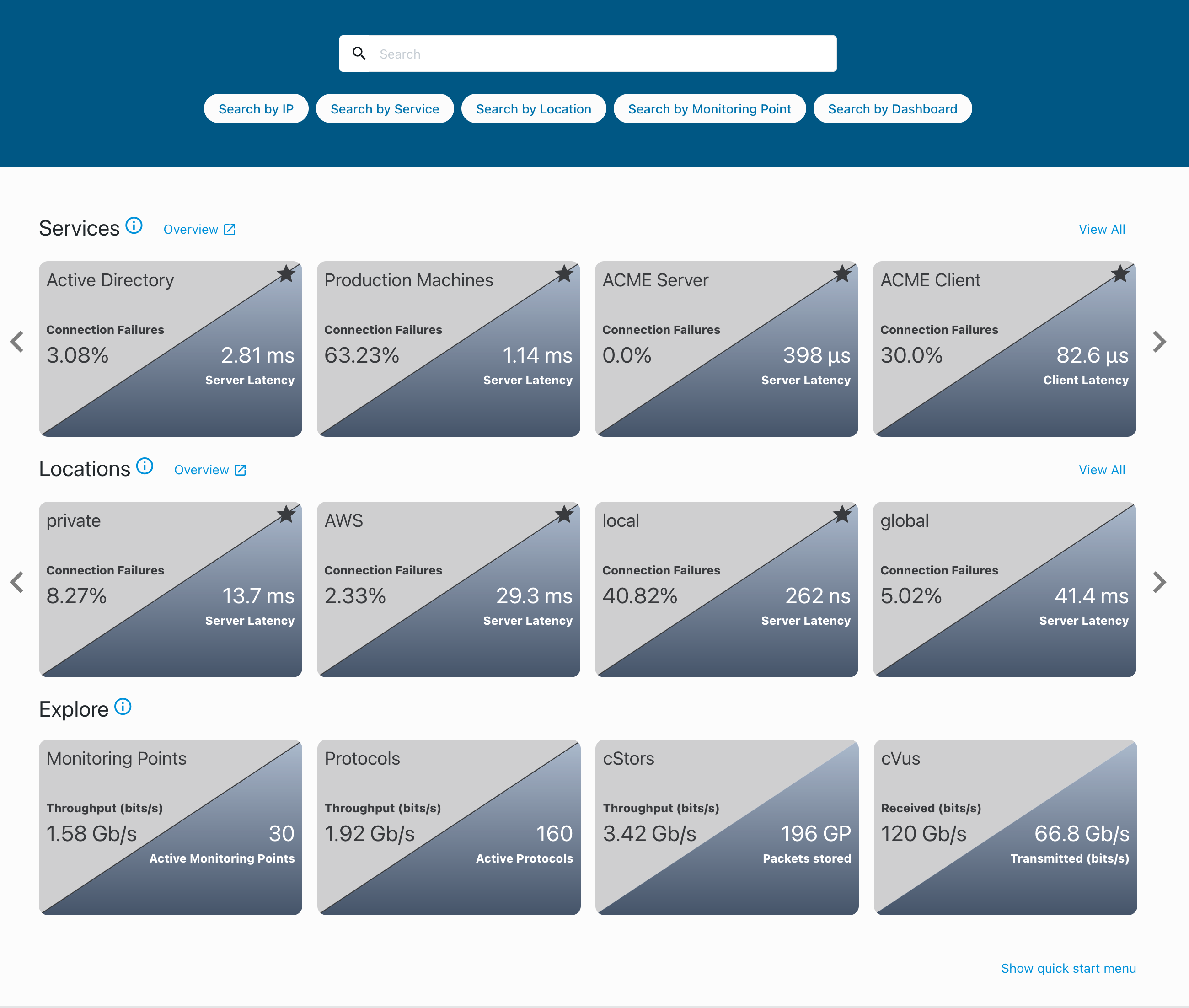
- Search field
Use the search field at the top of the page to find IP addresses, services, locations, monitoring points, and dashboards. Click a search prompt to auto-fill it into the search field and activate the search. Enter your search input after the prompt to display matching results. Click a result to open the related dashboard.
When you click the search field, your five most recent selections appear for quick access.
- Metrics
Each tile displays two metrics designed to provide insights into your network behavior. These metrics are averaged over a 24-hour period. By default, the tiles for Services and Locations display server latency and inbound connection failures. However, if this data is unavailable in the past 24 hours, the tile will instead show client latency and outbound connection failures. Click on either side of the tile to go to the associated level 1 dashboard in the Observability workflows.
The cStors tile displays port metrics for all connected cStor devices. Throughput is averaged over a 24-hour period. Total packets stored reflects the cumulative packet count across all cStors, based on their configured retention policies.
- Information icon

When hovering over the information icon, default metrics, definitions, and time period display in the tooltip.
- Overview links

There are two overview links available: Services Overview and Locations Overview. These links lead you to the Services and Locations Overview dashboards, where you can visualize and analyze real-time metrics and drill down for more detailed Latency or Connection Failure troubleshooting.
- View All
Click View All to display an alphabetical listing of all found services or locations. To revert back to the default view, which shows the top four most active sessions, click Collapse.
- Favorites

Mark a service or location as a favorite to have it listed first for quick and easy access.
- Quick start menu
Start configuring your observability metrics to gain better visibility of your traffic at a glance. The Observability page contains a quick start menu with a list of tasks that must be completed to populate the tiles with your network metrics.