2.2.2. Connect to cStors
Go to Configure > cStors.
Click Add cStor.
To add a cStor with Auth Type: User Login follow step 3a. To add a cStor with Auth Type: OAuth follow step 3b.
Note
cStor10 does not support OAuth.
For Auth Type, select User Login.
Enter the cStor name, IP address, and login credentials. Selecting an associated cVu and port is optional.
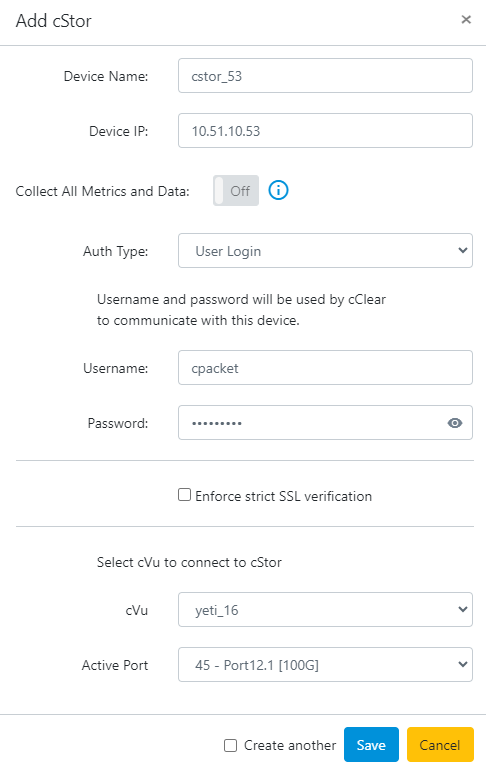
Click Save to add the cStor.
For Auth Type, select OAuth.
Enter the cStor name and IP address and click Save. Selecting an associated cVu and port is optional.
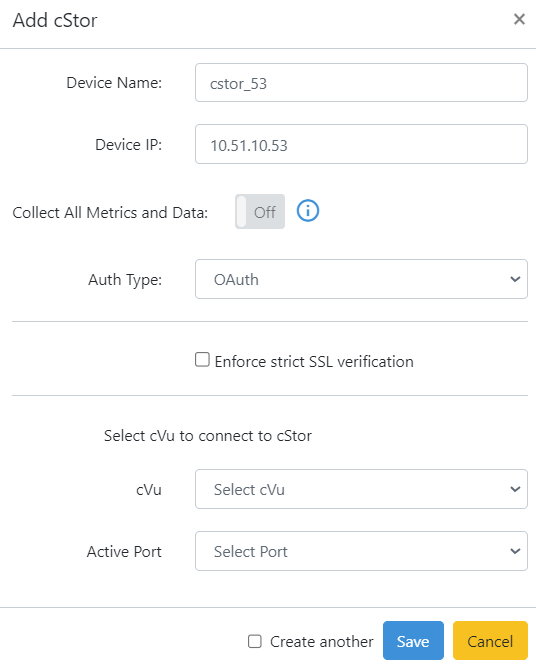
Go to Administration > Auth > API Clients on the cStor device to approve the request. Select Review for the cClear being added.
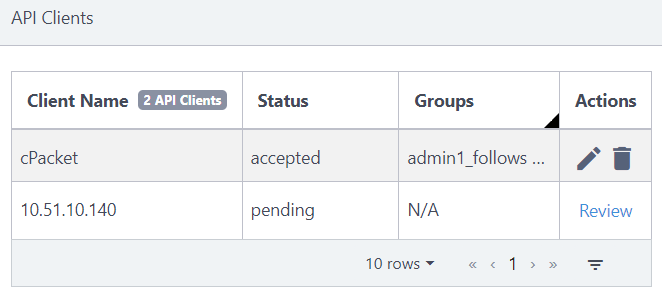
Select a group and click Confirm to approve the client.
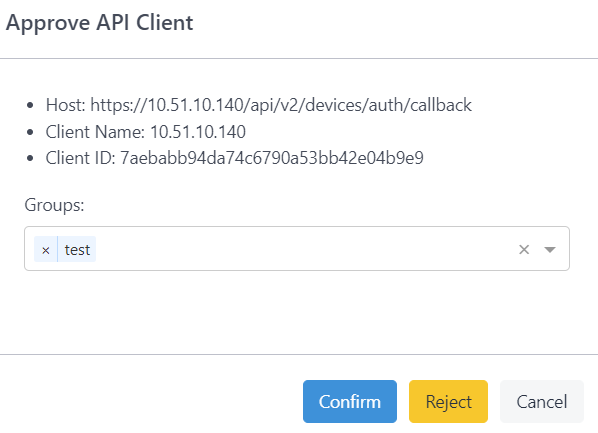
Verify the cClear connection has been approved. The status 'accepted' means communication between cClear and cStor is established.
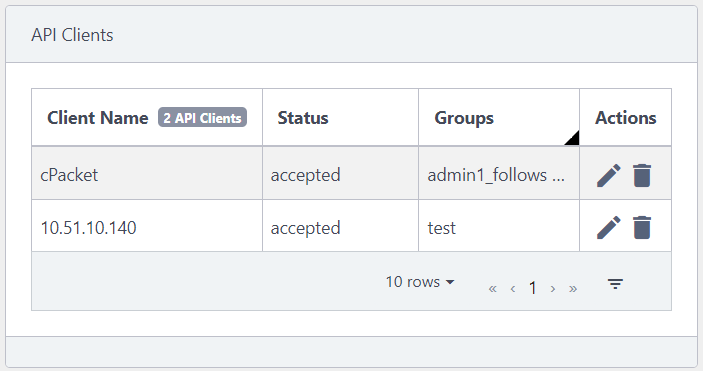
After adding cStors, an overview of cStor devices connected to the cClear is displayed. The overview includes the software version for the cStor, the traffic rate, and the storage time elapsed. From this page, it is also possible to update, modify, and remove cStor devices.
Once devices are added, time synchronization status across devices is confirmed and can be managed by cClear.
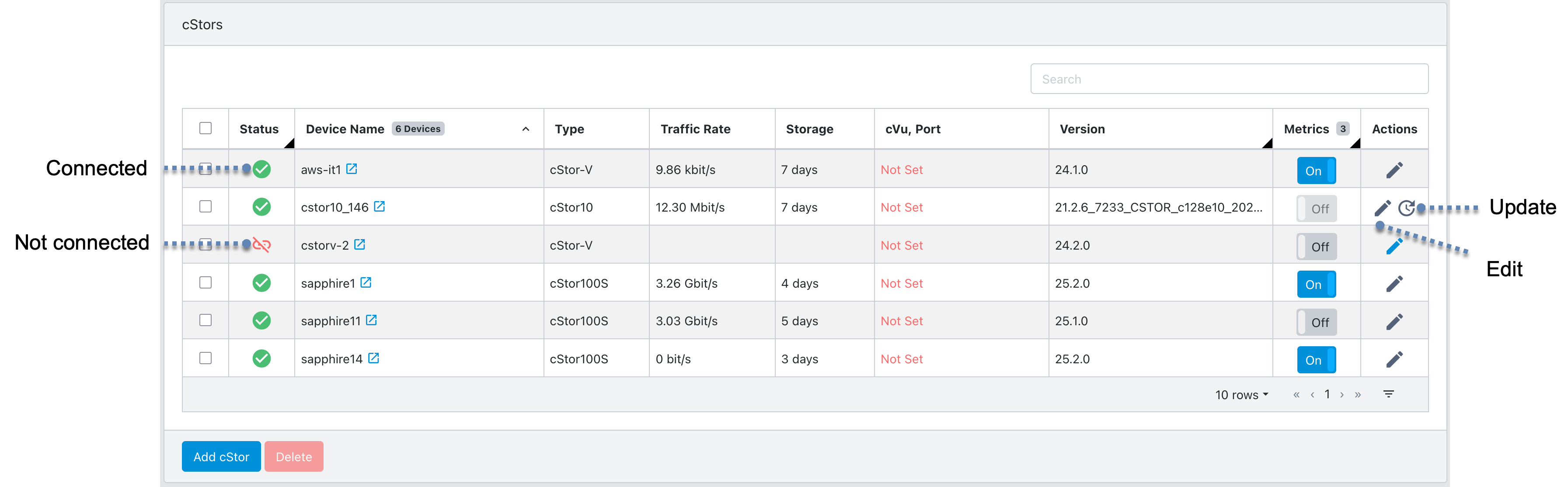
cStor port statistics collection is used for monitoring device health. Metrics collection is disabled by default and can remain disabled if you want to reduce network bandwidth or aren't planning to view the metrics on your cClear. To enable automatic collection for a cStor, turn on the Metrics toggle.
Metric collection is not supported for cStor10, and the metrics toggle is disabled.
Important
Enabling or disabling cStor metrics does not impact the analytics collection of the Network Monitors. See Section 5.9 "Metrics" in the cStor S User Guide for more information on cStor port counters.