2.2.1. Connect to cVus
Go to Configure > cVus.
Click Add cVu.
To add a cVu with Auth Type: User Login follow step 3a. To add a cVu with Auth Type: OAuth follow step 3b.
For Auth Type, select User Login.
Enter the cVu IP address and login credentials, then click Connect:
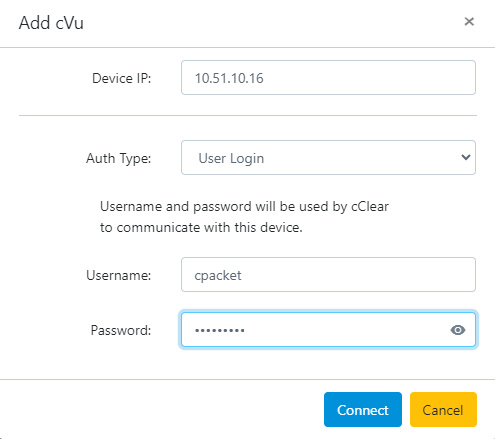
Enter the cVu name and device ID, then click Save:
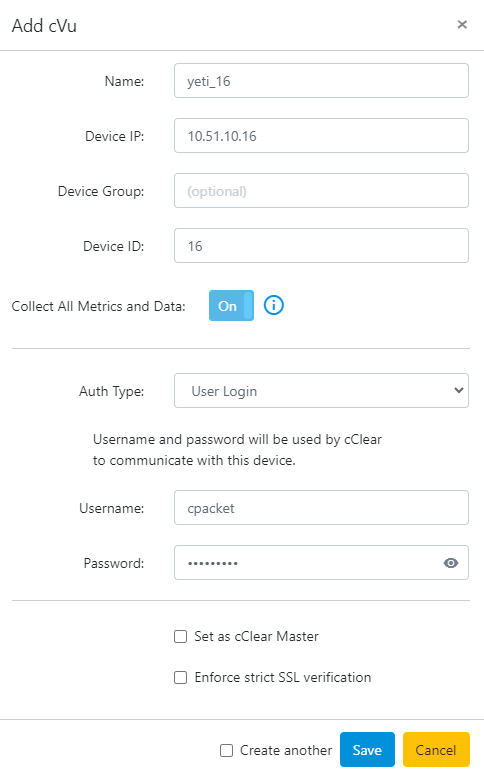
For Auth Type, select OAuth.
Enter the cVu IP address and click Next.
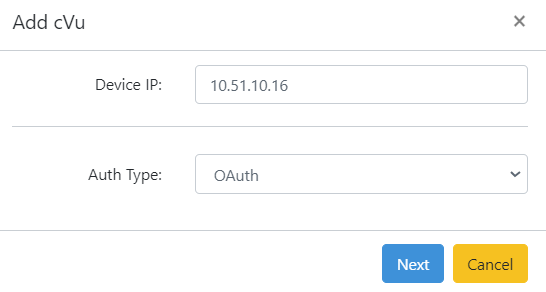
Enter the cVu name and device ID, then click Save.

Go to the cVu device Config/Status > User Mgmt > OAuth2 page to accept the access request. The request needs to be accepted by the cVu to connect with cClear. If the request is not accepted the cVu status will show as 'Not Connected'.
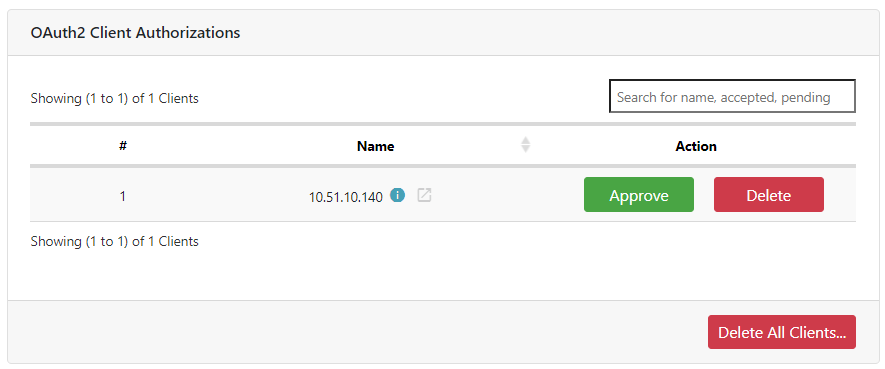
Verify the cClear connection has been approved and communication between cClear and cVu is established.
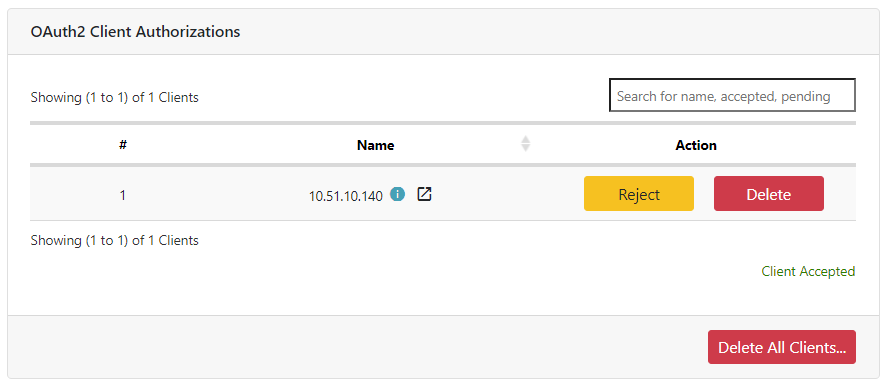
After successfully adding cVus, an overview of cVu devices connected to the cClear is displayed. Display of the serial number and version for the cPacket device indicates that the device has been added to the cClear configuration. An indicator gives the connection status of each cVu device. From this page, it is also possible to modify and remove cVu devices. Adding a new cVu device automatically configures cVu metadata push parameters to operate with cClear. These parameters include cClear device name, cClear hostname, and UDP push parameters.
By default, cClear continuously collects port counters from connected cVu devices. To disable automatic collection for a cVu, turn off the Metrics toggle.
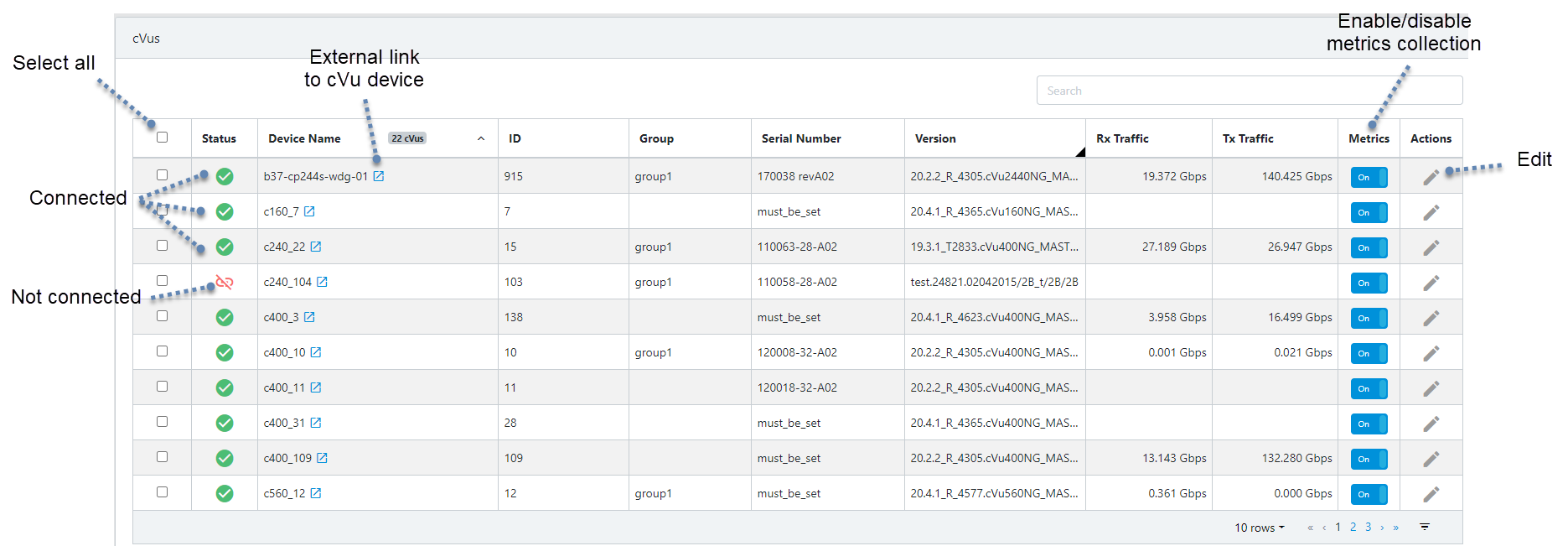
Once devices are added, time synchronization status across devices is confirmed and can be managed by cClear.