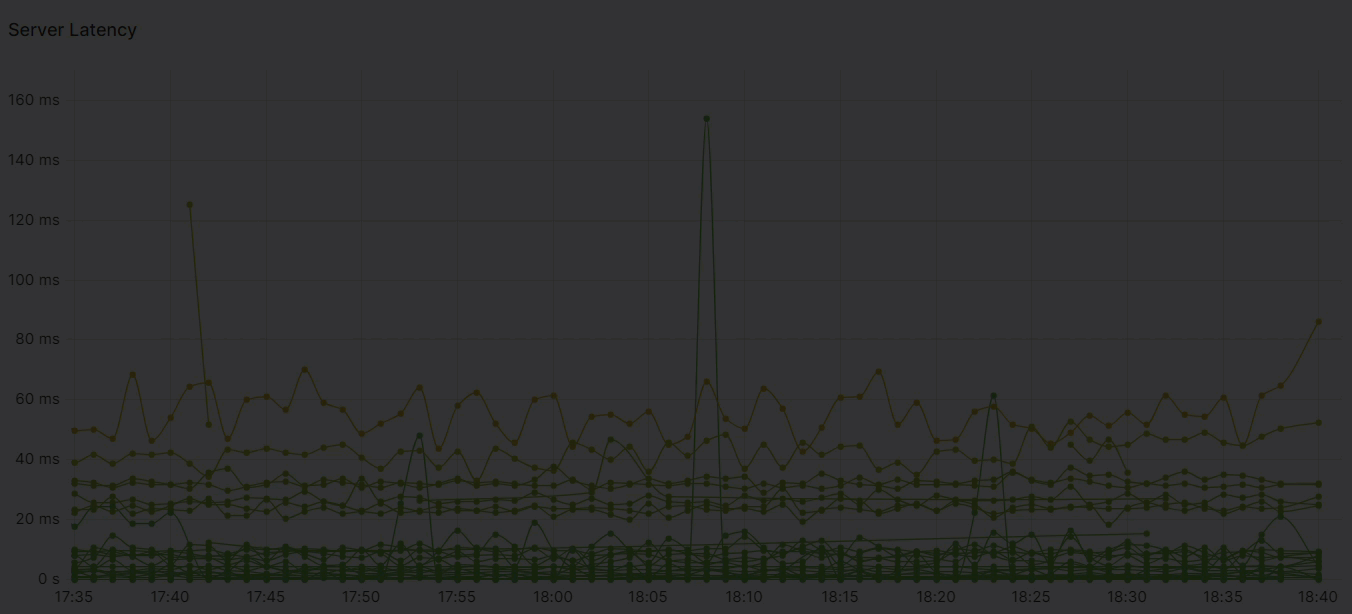6.4.3. Set the dashboard time range
Each dashboard has a time range selector that determines the window of time of interest. All panels respect this time selection, and the data in all the panels on the dashboard reflect data for this specific window, making it easy to compare and understand the data being shown.
The time range selector is located in the top right corner of the dashboard navigation bar. By default, cPacket dashboards are designed to display data for the last 24 hours. You can use the time range selector to override the default setting for all charts and tables within a dashboard. Once you've selected a time interval, it will remain in effect until you intentionally change it or navigate to a new dashboard workflow.
Change the current time range
The current time range shows the time range currently displayed in the dashboard you are viewing. Hover your cursor over the field to see the exact time stamps included in the range along with their source, such as the local browser time.
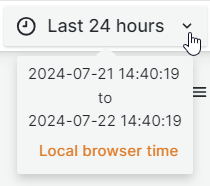
Select the current time range to modify it. You can change the current time using a relative time range, such as the last 15 minutes, or an absolute time range, such as 2024-07-15 00:00:00 to 2024-07-17 23:59:59.
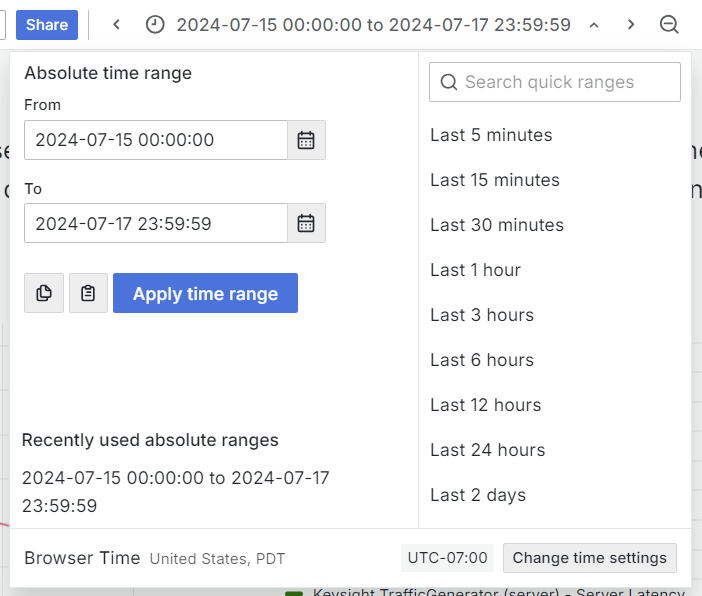 |
Specify a relative time range
Select the relative time range from the Relative time ranges list. You can filter the list using the input field at the top. Some examples of time ranges include:
Last 30 minutes
Last 12 hours
Last 7 days
Yesterday
This day last week
Today so far
This month so far
Specify an absolute time range
You can set an Absolute time range in two ways:
Type values into the From and To fields. You can type exact time values or relative values, such as
now-2h, and then select Apply time range.Select a date or date range from the calendar displayed when you click the From or To field. To apply your selections, select Apply time range. You can also choose from a list of recently used absolute time ranges.
Zoom in on a custom time range
To zoom in on specific metric activity, click and drag your cursor across the graph. This will create a custom time range that is applied across all dashboards in the workflow.