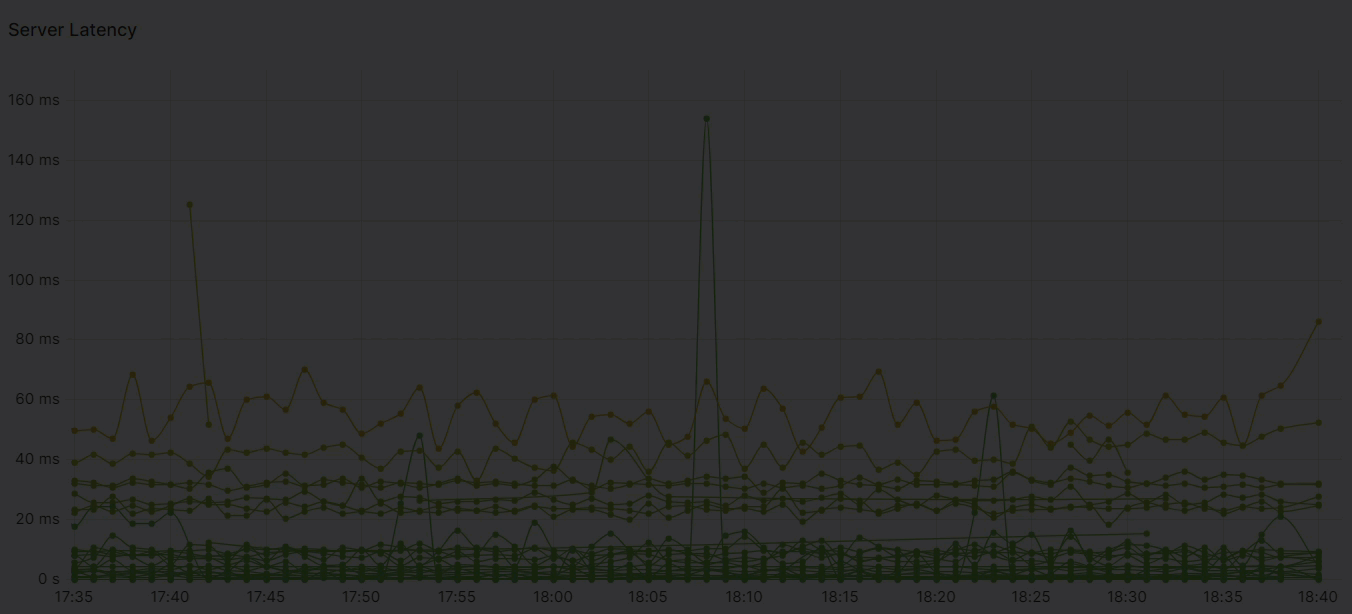6.2.2. Interact with the graph
Filter using graph data links
Use the graph data links to filter your data, which helps you refine the scope of your search results and gain meaningful insights into your data. Click a data point in the graph to see the available filtering options. Note: The dashboard links take you to another dashboard in the workflow.
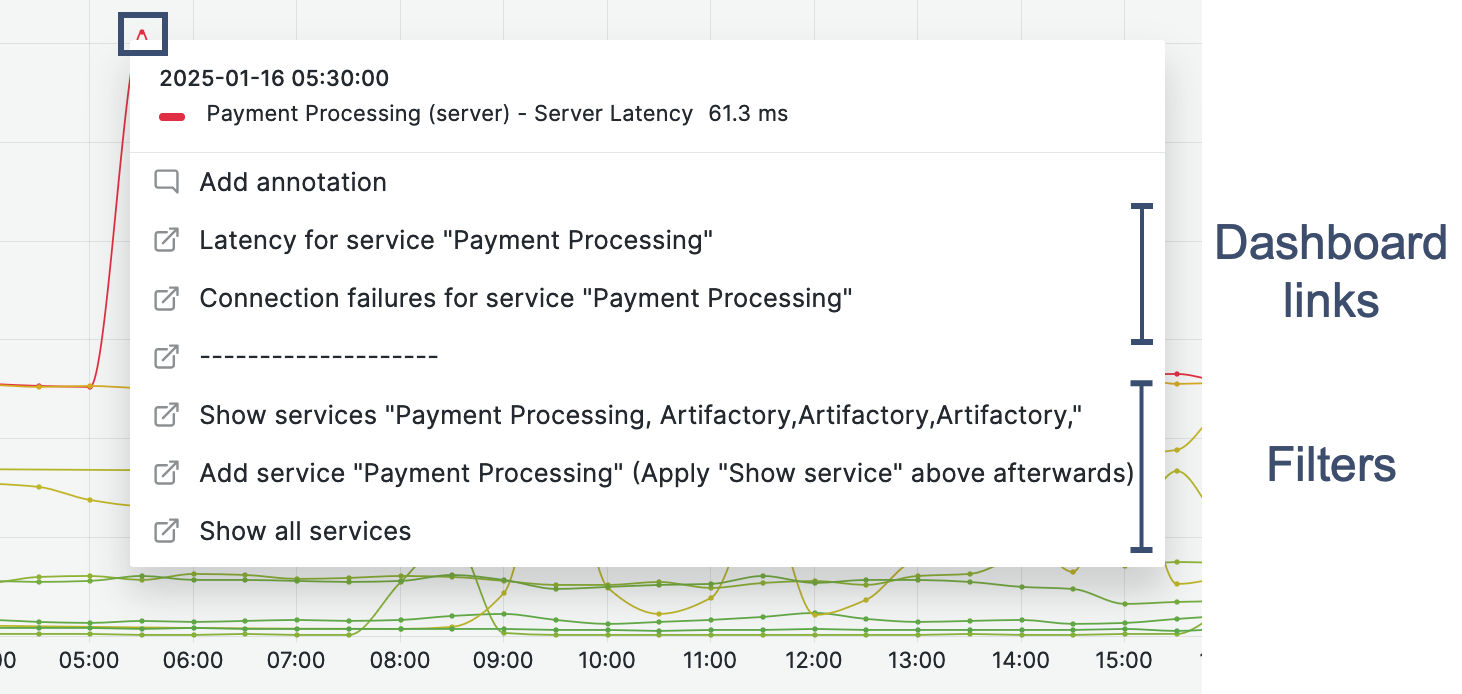 |
Three filter options apply the filter to both the graph and the table:
Show displays only the selected value.
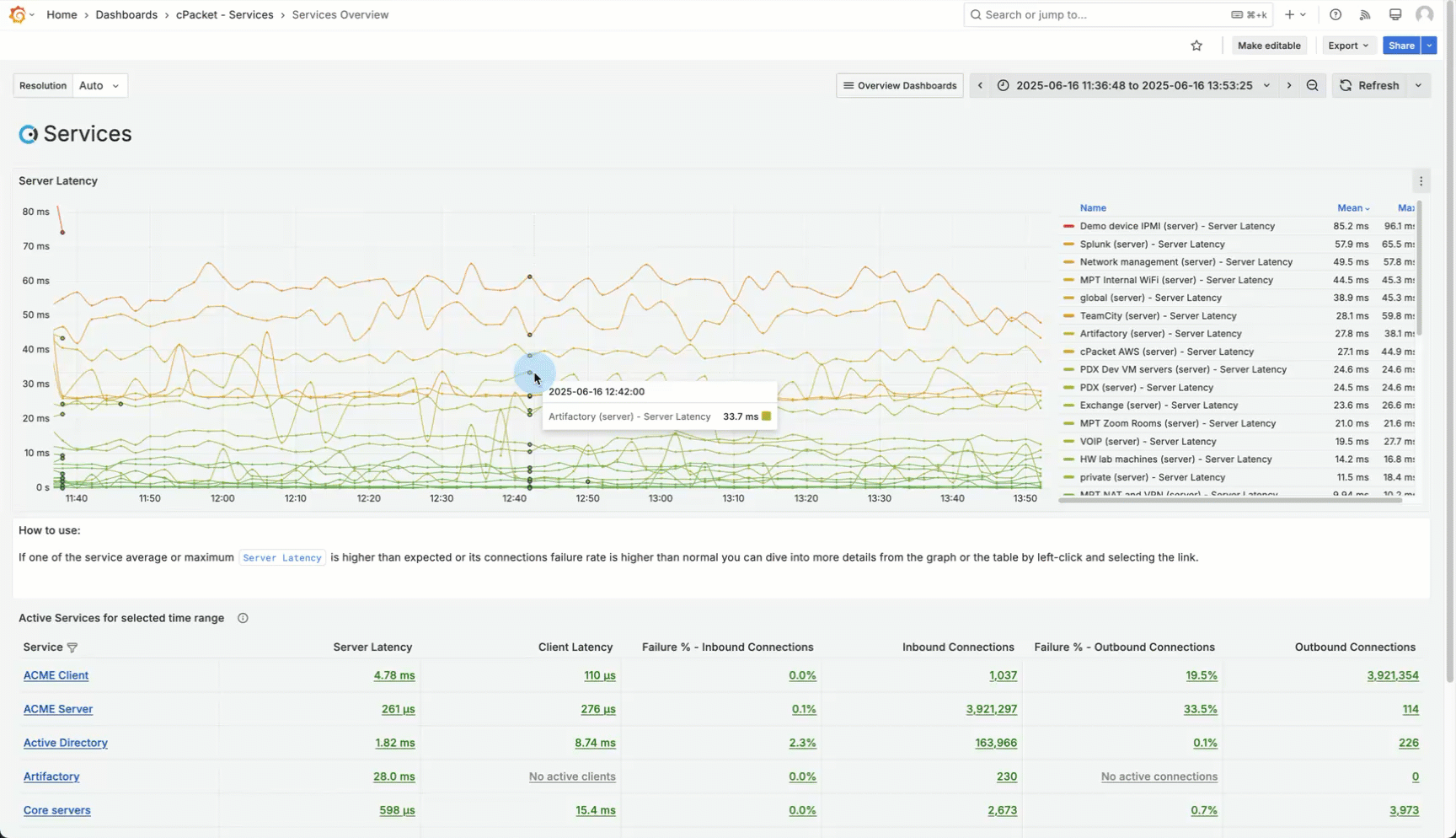
Add is a two-step process that adds one value at a time. Once values are selected, use Show to apply the selected filters.
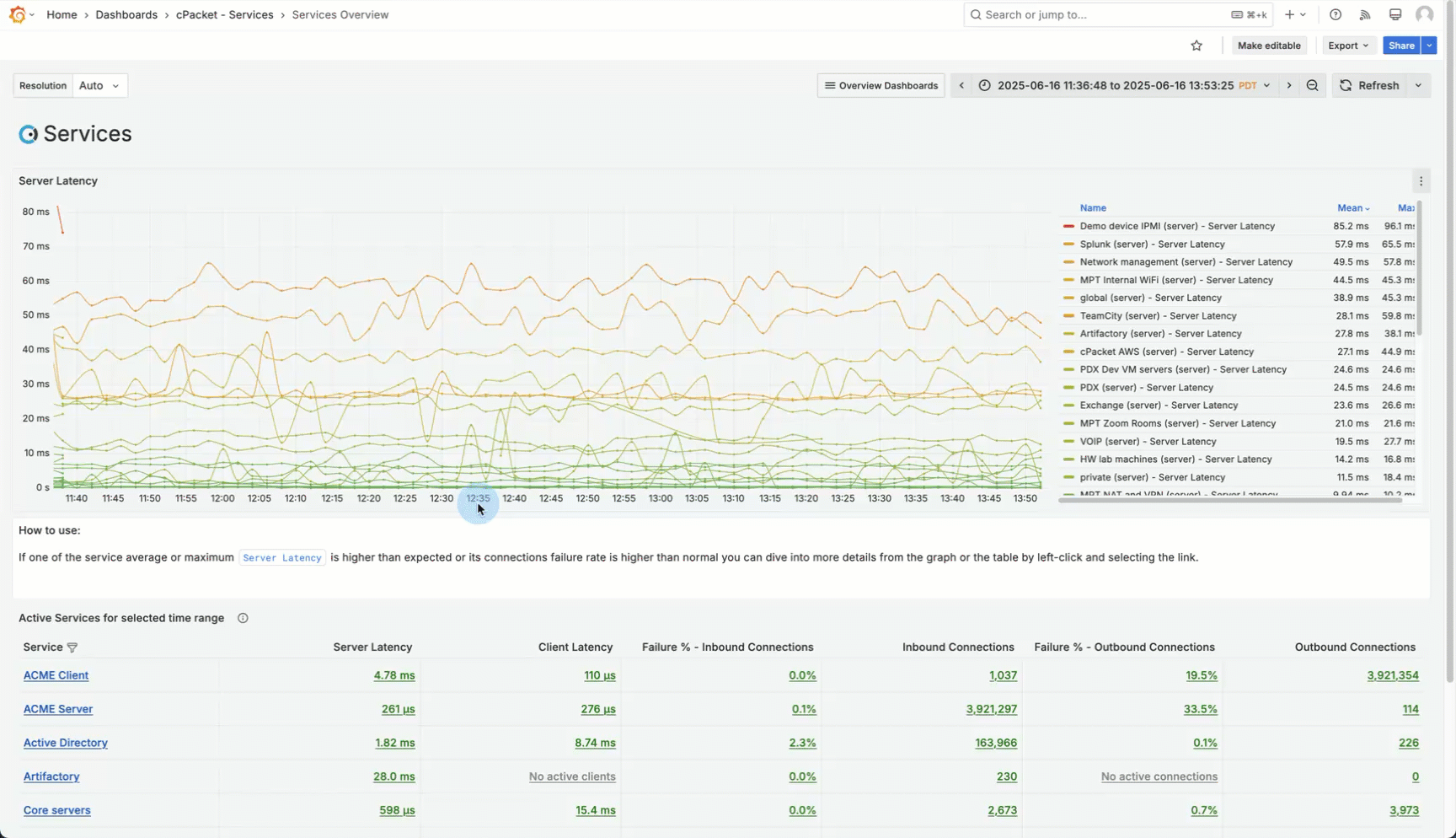
Show all resets the filter to display all values.
Drill down from the graph
The graph contains data links to drill down into the workflow. Drilling down is the process of moving from a more general view to a more detailed view. For example, you might start by looking at the overall performance metrics for all of your services and then drill down into a specific endpoint to inspect more detailed metrics.
The purpose of drilling down is to help you identify the root cause of any issues and understand the context and causes of your network's behavior, not just observe the behavior itself. The data points in the graph serve as navigational targets to other dashboards. Click the data point to display the data links available. Any data link above the dashed line --- is a dashboard you can navigate to. Data links dynamically transfer contextual information about the metadata you are viewing to the linked dashboard.
In the following example, the Monitoring Point by Services dashboard, categorized as a Level 1 dashboard within the Explore Monitoring Points workflow, focuses on the monitoring point acme-pre_lb and includes the services ACME Client and ACME Server, visible in the table's tag column.
Using the data link in the graph, you can drill down to investigate the endpoints associated with the acme-pre_lb monitoring point and the service ACME Client. This option will navigate you to the Level 2 dashboard titled Monitoring Point and Service by Endpoints.
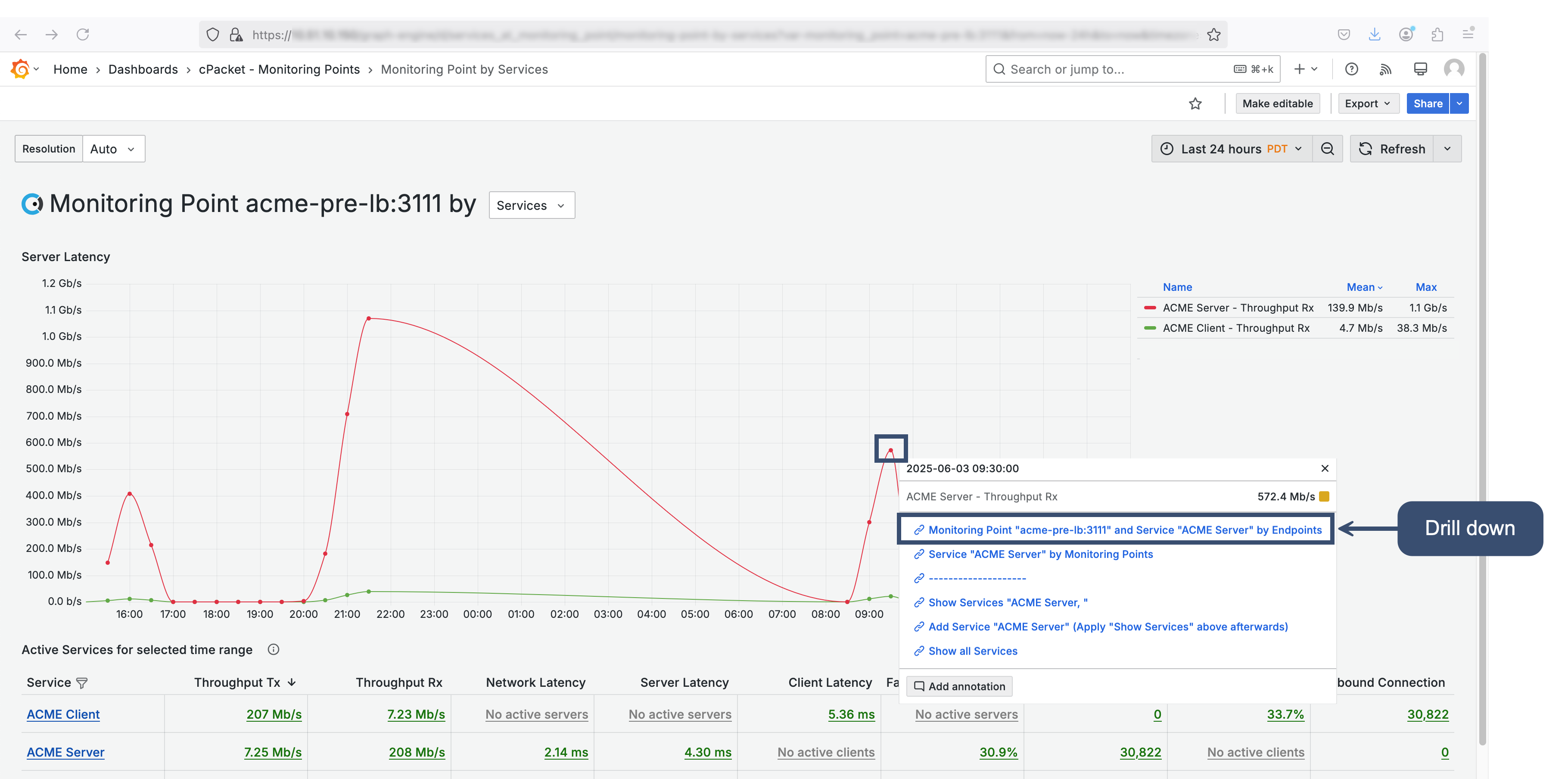
Zoom in on a custom time range
To zoom in on specific metric activity, click and drag your cursor across the graph. This will create a custom time range that is applied across all dashboards in the workflow.